Before you share a scene to the web, you can configure the properties of its new web layers. A scene may contain layers of several types, such as feature, raster, multipatch, and elevation layers. When you share the scene, feature layers (except 3D point layers) are shared as web feature layers. Raster layers are shared as tile layers. Multipatch, 3D point, building, LAS, and voxel layers are shared as scene layers. Raster elevation layers are shared as web elevation layers if they are used as ground elevation surfaces in the scene. Otherwise, they are shared as tile layers.
Learn more about web layer types
The configurable properties of each type of web layer are different and are not discussed in detail here. Each web layer type has its own configuration topic you can refer to for more information as follows:
- Configure a web feature layer
- Configure a web tile layer
- Configure a web scene layer
- Configure a web elevation layer
This workflow explains how to change the configuration of layers in your web scene. To begin the sharing process, analyze your web scene, and share the scene, see Share a web scene.
- If necessary, open the Share As Web Scene pane.
- In the Share As Web Scene pane, click the Configuration tab.
- For Filter, click the drop-down arrow and select New Content if necessary.
The web scene and new web layers that will be created are displayed in the pane.
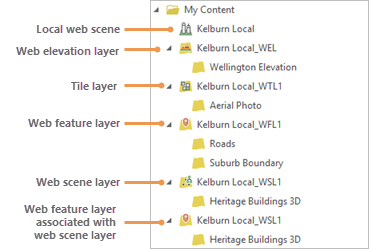
In this example, several web layers are created: a web elevation layer, a tile layer, a web feature layer with sublayers, a web scene layer, and a web feature layer that is associated with the web scene layer. Alternatively, you can select Existing Content or Web Scene Content from the menu to filter different content:
- Existing Content—View any layers in the scene, such as basemaps and elevation layers, that are existing web layers.
- Web Scene Content—View new and existing web layers that will be included in the web scene; associated web layers and packages that are created in your portal are excluded.
- To configure a web layer, click to select it and click the Properties button
 . Alternatively, right-click the web layer and click Configure Web Layer Properties.
. Alternatively, right-click the web layer and click Configure Web Layer Properties. The following tabs appear in the pane:
- General—Change the web layer name, its item information, and the portal folder where it will be stored.
- Configuration—Configure properties that vary according to the web layer type.
- Content—View the layer content that will be shared.
If you share to an ArcGIS Enterprise portal, you may need to click the Configure Web Layer Properties button
 on the Configuration tab to access the web layer properties.
on the Configuration tab to access the web layer properties.Note:
The configurable properties of a web layer may be constrained by the configuration you select on the Scene tab. For example, editing is typically a configurable property of a web feature layer; however, it is not available if you select the Copy all data: Exploratory configuration.
All tile and web elevation layers must use the same tiling scheme. Changing the tiling scheme of one cached web layer will update the tiling scheme of all other cached web layers and overwrite any changes made to Levels of Detail.
- When you finish configuring a layer, click the Back button
 at the top of the pane.
at the top of the pane.
Split and combine web layers
If you select a web scene configuration that references registered data, 3D feature layers in the scene are grouped as sublayers in a single map image layer. A web feature layer is created in addition to the map image layer. If there are 2D feature and raster layers, they are grouped as sublayers in another map image layer. If you choose the Reference registered data: Editable configuration, a web feature layer containing the feature layers is created in addition to the map image layer.
If you select a configuration that copies data to the server, the feature layers in your map are grouped as sublayers in a single web feature layer. The raster layers in your map are grouped as sublayers in a single tile layer.
You can split and combine layers to get more control over the web content that is created. For example, instead of creating a single web feature layer with two sublayers, you may want to create two separate web feature layers. Your decision to split or combine layers depends on whether you want the content to be available as separate layers on the web.
- In the Share As Web Scene pane, on the Configuration tab, click the drop-down arrow and click New Content if necessary.
- To split a web layer, select one of its sublayers and click Split
 .
. You cannot split the first sublayer in the group. If you are sharing to an ArcGIS Enterprise portal with the Reference registered data: Editable configuration, you split the map image layer, not the associated web feature layer. (However, splitting the map image layer also splits the web feature layer.)
Note:
If you change the configuration of a web layer before you split it, the changes are not applied to the split layer. For example, if you set the Time zone property of a web layer and then split one of its sublayers, the sublayer that you split will have the default time zone setting of <None>.
- To combine web layers, press the Ctrl key and click to select two or more layers of the same type. Click Combine
 .
. In most configurations, web layers must be adjacent to be combined. This requirement does not apply to the Copy all data: Exploratory or Copy all data: Editable configurations. In configurations that reference registered data, two map image layers with associated feature layers are considered adjacent even though a feature layer appears between them.
If you are sharing to an ArcGIS Enterprise portal with the Reference registered data: Editable configuration, you combine map image layers, not their associated web feature layers. (However, combining map image layers also combines their associated web feature layers.)
Note:
If you combine web layers that have been configured differently, the configuration of the topmost web layer is preserved.