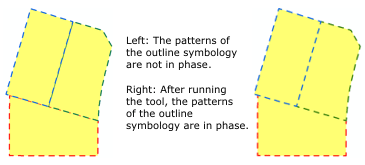| Label | Explanation | Data Type |
Input Features | The line or polygon feature layer. | Feature Layer |
Input Secondary Features (Optional) | The line or polygon feature layer with features coincident to the input features. | Feature Layer |
Derived Output
| Label | Explanation | Data Type |
| Updated Input Features | The updated input features. | Feature Layer |