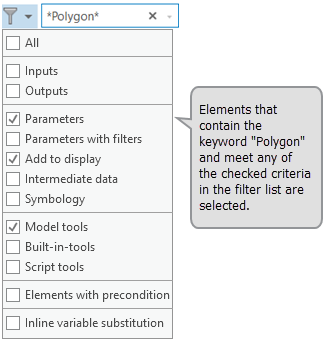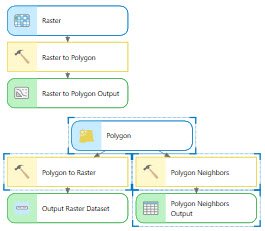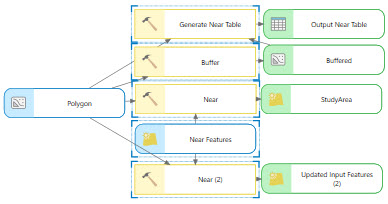Depending on the size of your model, it may be difficult to find an element with a specific name or type. You can search and filter to find a specific element in ModelBuilder.
Search for elements
To search for a model element, type the name of the element in the Search text box in the upper right of the model view. As you type, you will see a list of suggested model elements that match the characters you typed. Choose an element name from the suggestions list to select the element in the model.

Regular expressions can be used to search for model elements. The table below contains examples using regular expressions.
| Example | Action | Result |
|---|---|---|
Polygon | Select elements that match the exact keyword. | 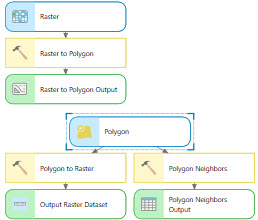 |
Polygon* | Find elements that start with the characters before *. |
|
*Polygon | Find elements that end with the characters after *. | 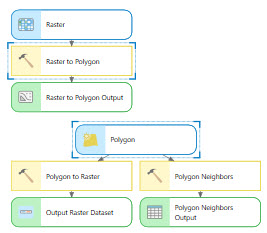 |
Polygon&Raster* | Find elements that contain multiple keywords. | 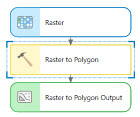 |
*Polygon* | Find elements that contain characters between two *. | 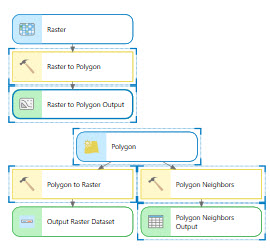 |
*[()]* | Find elements with any character in a list [ ]. | ![Searching for *[()]* Searching for *[()]*](GUID-57344513-EAF9-4B91-B082-630CD2EF7149-web.jpg) |
Buffer|Near | Find elements that match keywords on either side of |. |  |
Buffer|(*Near*) | Find elements that match one keyword and contain another keyword. |
|
Buffer|Near* | Find elements that either contain a keyword or begin with a specific keyword. | 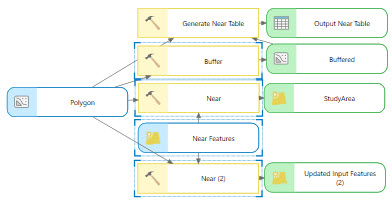 |
Search results
If the search returns multiple selected elements, use the Next and Previous arrows to browse the selected elements. Previous search history can be accessed from the Recent Searches drop-down menu.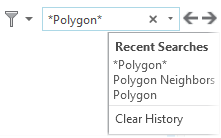
Filters
Filters in a model help refine the search
results. Checking multiple filters  returns elements matching any of the selected filters. When you apply filters, the model zooms to selected elements that match the filter. When the filter is unchecked, the model zooms back to the original level.
returns elements matching any of the selected filters. When you apply filters, the model zooms to selected elements that match the filter. When the filter is unchecked, the model zooms back to the original level.
| Filter | Action |
|---|---|
All | Selects all model elements |
Inputs | Selects input variables (blue rounded rectangles) |
Outputs | Selects tool outputs (green rounded rectangles) |
Parameters | Selects variables that are model parameters |
Parameters with filters | Selects model parameters with filters |
Add to display | Selects variables with Add To Display checked |
Intermediate data | Selects variables with Intermediate Data checked |
Symbology | Selects variables with defined symbology |
Model tools | |
Built-in-tools | Selects built-in-tools in the model |
Script tools | Selects script tools in the model |
Elements with precondition | Selects elements with preconditions |
Inline variable substitution | Selects elements that use inline variable substitution |
When all filters are unchecked, no model elements are selected.
You can combine filters and search to find elements that meet both the filter and the search criteria. For example, searching for an element with the keyword *Polygon* and the Parameters, Add to display, and Model tools filters checked will select elements with the word Polygon in the name that are a model parameter, have Add to display checked, or are a model tool.