Available with Network Analyst license.
A turn models a movement from one edge element to another. Often turns are created to increase the cost of making the movement, or prohibit the turn entirely. For example, a turn feature representing a left turn at an intersection can be assigned a cost of 30 seconds to model the average time it takes for the left turn light to change to green. Similarly, a restriction attribute can read a field value from a turn feature to prohibit it. This is useful when the turning movement is posted as illegal (no left turns).
Understanding turns
Turns can be created at any junction where edges connect. There are n² possible turns at every network junction, where n is the number of edges connected at that junction. Even at a junction with a single edge, it is possible to make one U-turn.
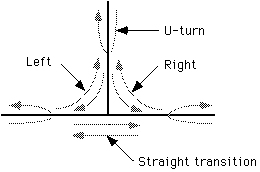
Multiedge turns
A simple turning movement between two edges connected at a junction is referred to as a two-edge turn. The ArcGIS Network Analyst extension supports modeling multiedge turns. A multiedge turn is a movement from one network edge element to another through a sequence of connected intermediate edge elements. These intermediate edges are referred to as the interior edges of a turn. In a street network, the interior edges of a turn are typically those edge elements that represent the interior of an intersection of divided roads.
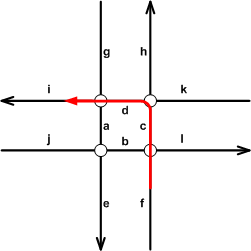
The example above depicts a multiedge left turn at an intersection of two divided roads. Edges c and d represent the interior edges of the turn, while edges f and i represent the exterior edges.
U-turns
A U-turn is a movement from an edge element through one of its ends back onto itself. It is typically modeled as a turn with two entries in the edge sequence, where both entries are the same edge element.
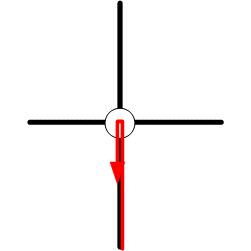
When dealing with divided roads, a U-turn is modeled as a multiedge turn, where edges f and e are exterior edges and c, d, and a are interior edges.
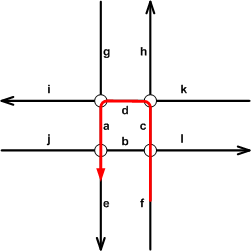
Properly defined turns
A turn can be used in a network only if it is properly defined. A properly defined turn must obey the following rules:
- A turn is a sequence of at least two edges. A U-turn constitutes movement from an edge to itself.
- The first or last edge (any exterior edge) in the turn cannot be an interior edge of another turn. In the example in the section above, no turn can begin from (or end at) a, d, or c.
- Every edge in the sequence is connected to the next edge in the sequence to form a nonbranching chain of connected edges. Within a turn, any edge (exterior or interior) can be connected to only one edge. In the example above, within the U-turn (f-c-d-a-e), d is connected only to a.
- Interior edges can be shared among turns. In the example above, the interior edges c and d are shared by the U-turn (f-c-d-a-e) and the left turn (f-c-d-i). Edges that are interior to one turn become interior to all turns.
- Two turn features cannot represent the same turning movement. This means two turns cannot have the same first and last exterior edges.
- Turn features should not begin or end on top of a junction.
Turn features
In the ArcGIS Network Analyst extension, turns are modeled as features in a turn feature class. A turn feature class is a custom line feature class (of the type Esri turn feature).
Outside a network, a turn feature class has no meaning. To use its valuable information, you must be able to add it to a network dataset. To add a turn feature class to a network, it should be in the same feature dataset as other feature sources for the network dataset. Multiple turn feature classes are allowed in a network dataset. The turn feature source does not participate in connectivity groups, nor does it have any elevation field information. The user-defined fields of the turn feature class can be used in the Field evaluator of a network attribute in a similar manner as fields from other feature class sources.
Create a turn feature class
When creating a turn feature class, you can specify the maximum number of edges supported in a turn. A turn has a minimum of two edges. Network Analyst supports turns that can have a maximum of 50 edges. The default maximum number of edges is 5.
Schema of a turn feature class
The following table describes the fields in a turn feature class that support a maximum of five edges:
| Field | Description |
|---|---|
OBJECTID | The internal feature number of the turn. |
SHAPE | The feature geometry of the turn feature. |
Edge1End | Indicates whether the turn passes through the end of the first edge (Y means the turn passes through the end of the first edge, while N means the turn passes through the beginning of the first edge). |
Edge1FCID | The feature class ID of the line feature that represents the first edge of the turn. |
Edge1FID | The feature ID of the line feature that represents the first edge of the turn. |
Edge1Pos | The position along the line feature that represents the first edge of the turn. For a line feature that represents multiple edges, which can be created by lines with any vertex connectivity or points with override policy, the position indicates which of the feature's edge elements is the first edge in the turn. |
Edge2FCID | The feature class ID of the line feature that represents the second edge of the turn. |
Edge2FID | The feature ID of the line feature that represents the second edge of the turn. |
Edge2Pos | The position along the line feature that represents the second edge of the turn. |
Edge3FCID | The feature class ID of the line feature that represents the third edge of a multiedge turn with three or more edges. |
Edge3FID | The feature ID of the line feature that represents the third edge of a multiedge turn with three or more edges. |
Edge3Pos | The position along the line feature that represents the third edge of a multiedge turn with three or more edges. |
Edge4FCID | The feature class ID of the line feature that represents the fourth edge of a multiedge turn with four or more edges. |
Edge4FID | The feature ID of the line feature that represents the fourth edge of a multiedge turn with four or more edges. |
Edge4Pos | The position along the line feature that represents the fourth edge of a multiedge turn with four or more edges. |
Edge5FCID | The feature class ID of the line feature that represents the fifth edge of a multiedge turn with five or more edges. |
Edge5FID | The feature ID of the line feature that represents the fifth edge of a multiedge turn with five or more edges. |
Edge5Pos | The position along the line feature that represents the fifth edge of a multiedge turn with five or more edges. |
The OBJECTID, SHAPE, and Edge1End fields are present in all turn feature classes. The other fields vary based on the maximum number of edges supported. A turn feature class that supports a maximum of six edges will have Edge6FCID, Edge6FID, and Edge6Pos fields in addition to those listed above.
You can add other fields to a turn feature class. For example, it is common to add a field to represent the average time it takes to complete turns. A field evaluator on a time-based cost attribute in the network dataset can read the delay from the turn feature class and incorporate it into the network costs.
Create or edit a turn feature
You can create a turn feature or modify an existing one using the editing tools in ArcGIS Pro. When a turn feature is snapped to a feature participating in the same network dataset, the Edge#FCID, Edge#FID, and Edge#Pos fields in the turn feature class's attribute table are automatically populated with the values of the snapped elements. However, if there is no network dataset, or the turn feature class does not participate in a network, you will not see this editing behavior. If the turn feature is invalid, you will see an error message at the top of the Create Features pane.
Once the necessary edits are made to the turn features or attributes, it is important to build the network so that the edits to geometry or attributes are included in the network dataset.
Learn more about network dataset rebuild
Note:
It is recommended that you build the network before you start turn editing to incorporate all edits to street features.
Configure network attributes for turn features
Turns are defined with evaluators the same way edge features are defined; however, since turns are directed, they only have evaluators for the along direction, not the against direction.
You can configure the cost and restriction attributes for turn features using evaluators to apply additional turn costs or restrict specific turns.
Turn tables and turn features
ARC/INFO and ArcView GIS (precursors of ArcGIS) used turn tables to model turning movements. These turn tables stored two-part turn information as rows, along with a field for time impedance. A negative impedance implied that the turn was restricted.
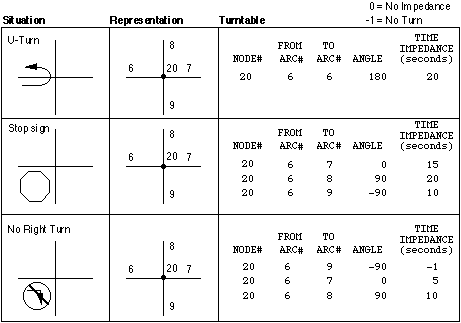
The example above shows how common turning movements were represented using turn tables. In the ArcGIS Network Analyst extension, each of these situations would be represented by turn features.
- U-turn—A U-turn can be represented by a turn feature with the same first and last edge. In addition, the turn feature class has a field, Turn Impedance, that stores the impedance of 20 seconds for the turn.
- Stop Sign—The three rows of the turn table can be represented by three turn features—one left turn with 20 seconds of turn impedance, one right turn with 10 seconds of turn impedance, and a straight-through turn with 15 seconds of turn impedance.
- No Right Turn—A turn feature class can have a field that can be read by a field evaluator for a restriction attribute in the network dataset. This allows the modeling of prohibited turns, such as the prohibited right turn.
ArcGIS provides tools for importing existing turn tables into turn feature classes. This is relevant if you have turn tables from ARC/INFO or ArcView GIS.
Global turns
An implied global turn is present at every transition between two edges in the network where there is no existing turn feature. You can assign attribute values to turns by specifying a turn category evaluator for the default values of turn elements.