After adding attribute rules to the data, the evaluation process reviews the rules on the data to ensure rules are followed. The evaluation method used depends on the rule type and properties. Immediate evaluation rules are evaluated immediately during an edit operation, while deferred evaluation rules are evaluated at a specified time as follows:
- Immediate evaluation
- Immediate calculation rules
- Constraint rules
- Deferred evaluation
- Batch calculation rules
- Validation rules
License:
To evaluate validation and batch calculation attribute rules for web feature layers, organization members must be assigned a license for the ArcGIS Advanced Editing user type extension (ArcGIS Enterprise 11.2 or later).Immediate evaluation during editing
Immediate calculation and constraint rules are evaluated during an edit operation. Evaluation is controlled by the type of editing triggering event (insert, update, or delete). For update events, you can optionally specify a list of triggering fields. The editing triggering event and triggering fields are defined in the rule properties. To review the rule properties, see Create and manage attribute rules.
When you edit data in ArcGIS Pro or through a feature service, these rules are evaluated. Calculation rules either automatically populate fields or return an error message when the calculation expression fails. Constraint rules return an error message for rule violations. As edits are made, immediate calculation rules are evaluated first, followed by constraint rules. Any default values are set on features before evaluating these rules.
The following video shows an example of an immediate calculation rule triggering while making edits:
- This video was created with ArcGIS Pro 3.2.
The following video shows an example of a constraint rule triggering while making edits:
- This video was created with ArcGIS Pro 3.2.
Exclude from application evaluation
Immediate calculation and constraint rules have an Exclude from application evaluation option in the rule properties that affects evaluation during editing. When the Exclude from application evaluation option is disabled, the rule will evaluate locally before the apply edit request is sent to the data source, which is ArcGIS Enterprise when editing a feature service or the geodatabase when directly editing the feature class or table. ArcGIS Pro is the only application that is capable of evaluating rules locally.
If you don't want a rule to be evaluated until all your edits are made and not as each edit is made, enable this option to avoid ArcGIS Pro from evaluating rules locally.
Note:
The Exclude from application evaluation option must be true for immediate calculation rules if the ArcGIS Arcade expression returns specific attribute rule dictionary keywords, uses sequences, or when the field value is used in the calculation.Deferred evaluation
Batch calculation and validation rules are evaluated at a user-specified time using the Error Inspector view or the Evaluate Rules tool. During evaluation, a batch calculation rule will automatically populate fields or create error features when calculation expressions fail, and a validation rule will create error features that highlight features violating rules. If both rule types are evaluated simultaneously, the batch calculation rules are evaluated first, followed by the validation rules. Error features for these rules can be reviewed through the Error Inspector view.
The following video shows an example of a validation rule triggering when Evaluate Rules is run from the Error Inspector view:
- This video was created with ArcGIS Pro 3.2.
Note:
The input workspace for evaluating batch calculation and validation rules depends on the type of geodatabase the dataset with attribute rules is stored in:- File or mobile geodatabases—A geodatabase is the input workspace to evaluate.
- Enterprise geodatabases—A feature service with the Validation capability is the input workspace to evaluate. If the same dataset is published to multiple services, be aware that the error layers and validation status attribute are shared for the default version.
Validation Status attribute
The evaluation of batch calculation and validation rules is tracked by the Validation Status field in the dataset. The Validation Status field is added when the first batch calculation or validation rule is created for the dataset.
The field reports the following information for each feature:
- Does the feature require calculation?
- Does the feature require validation?
- Does the feature have errors?
The validation status for a feature must be set to calculation required or validation required for the evaluation to review the rules on the feature.
The Validation Status field is updated when the feature is edited and during evaluation. When a batch calculation or validation rule is added or modified for a dataset, the validation status attribute values are reset for all rows. (This applies to all versions for enterprise geodatabases.) When a dataset is migrated to another location, the validation status attribute is reset for the output dataset that is created.
See the following examples:
- When adding only validation rules to a dataset, the validation status is updated to 2: No calculation required, validation required, no error.
- When adding only batch calculation rules to a dataset, the validation status is updated to 4: Calculation required, no validation required, no error.
- When adding a batch calculation and validation rule to a dataset, the validation status is updated to 6: Calculation required, validation required, no error.
| Code | Description |
|---|---|
0 | No calculation required, no validation required, no error |
1 | No calculation required, no validation required, has error(s) |
2 | No calculation required, validation required, no error |
3 | No calculation required, validation required, has error(s) |
4 | Calculation required, no validation required, no error |
5 | Calculation required, no validation required, has error(s) |
6 | Calculation required, validation required, no error |
7 | Calculation required, validation required, has error(s) |
Error layers
To evaluate batch calculation and validation rules with the Error Inspector, the map must contain the attribute rule dataset as a layer and the error datasets as a group layer. The error layers group layer is used as the source in the Error Inspector to evaluate rules and review error features.
To add the error datasets to the map as a group layer, right-click an attribute rule layer in the Contents pane, and select the Add Error Layers context menu option.
The Error Layers group layer is composed of the following datasets:
- Point Errors (GDB_ValidationPointErrors)
- Line Errors (GDB_ValidationLineErrors)
- Polygon Errors (GDB_ValidationPolygonErrors)
- Object Errors (GDB_ValidationObjectErrors)
Dive-in:
The error datasets are created when the first batch calculation or validation rule is created in a geodatabase. These datasets are used to store all errors created during rule evaluation.
The following apply to error datasets:
- The error datasets that store the spatial errors are created with the WGS84 spatial reference.
- All error datasets must have the same bit level (32 bit or 64 bit) for the ObjectID field.
- When evaluating attribute rules on datasets with a 64-bit ObjectID, you must migrate the error datasets when the ObjectID values exceed the 32-bit range.
Evaluate rules using the Error Inspector
You can evaluate batch calculation and validation rules using the Error Inspector in ArcGIS Pro. The data source for the Error Inspector must be the error layers from a geodatabase or a feature service with the Validation capability.
To evaluate rules using the Error Inspector, complete the following steps:
- On the Insert tab, in the Project group, click New Map
 .
. - On the Map tab, in the Layer group, click Add Data, browse to the data source, select the feature classes or tables to evaluate, and click OK.
- For data shared as a feature service with the Validation capability, the data source is under Portal
 . Learn more about publishing datasets with attribute rules.
. Learn more about publishing datasets with attribute rules. - For data in a geodatabase, the data source is under Project or Computer.
- For data shared as a feature service with the Validation capability, the data source is under Portal
- In the Contents pane, right-click the layer, and click Add Error Layers
 .
. The associated error layers are added as a single group layer, which will be used to evaluate rules in the Error Inspector.
- On the Edit tab, in the Manage Edits group, click Error Inspector
 .
.The Error Inspector pane appears, and the Source option on the Error Inspector toolbar references the error layers in the map view.
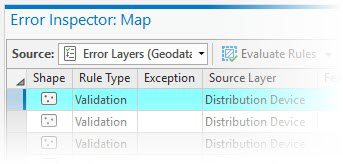
- Optionally, click the Source drop-down button, and choose the error layer to change the value.
- Click the drop-down arrow
 on the Evaluate Rules button
on the Evaluate Rules button  to expand the options for evaluating rules.
to expand the options for evaluating rules.- For Rule Type, choose at least one rule type to evaluate from the following:
- Batch Calculation Rules
- Validation Rules
- For Extent, choose one of the following:
- Visible extent—Evaluate the visible extent of the map.
- Full extent—If the source is a feature service, evaluate the full extent of the feature service. If the source is a geodatabase, evaluate the full extent of the data with attribute rules in the workspace.
- For Options, choose any of the following:
- Modified in this version—Evaluate edits made in the current branch version. This option is only available when the source is a feature service with the Version Management capability and connected to a branch version. This option is not available when evaluating rules using the default version.
- Execute asynchronously—Run the evaluate rules on the service asynchronously. This uses the system ValidationTools geoprocessing service, which allows for long-running processes. This option is only available when the source is a feature service with the Validation capability.
- For Rule Type, choose at least one rule type to evaluate from the following:
- When you're finished, click the drop-down button
 to collapse the options.
to collapse the options. - Click the Evaluate Rules button
 .
.
Error features are created and displayed in the Error Inspector pane. To view and manage errors, see Manage attribute rule errors.
