Multidimensional data in a mosaic dataset
Multidimensional data is captured in multiple times or depths, and is often stored in NetCDF, GRIB, or HDF format. Each file contains one or multiple variables, and each variable is a multidimensional array that represents data in a given time or at a given vertical dimension. For example, a NetCDF file can store temperature, humidity, and wind speed for every month from the year 2010 to 2019, and at each elevation of 0, 1 meter, and 10 meters.
The mosaic dataset is a data model for managing a collection of images and raster data, including multidimensional data, and it provides a unified data model for working with NetCDF, GRIB, and HDF formats. For more information, see Create a multidimensional mosaic dataset from NetCDF, GRIB or HDF.
You can also create a multidimensional mosaic dataset from imagery or rasters collected over time or at different heights or depths. For example, you can create a multidimensional mosaic dataset with NDVI data created from Landsat images collected over multiple years. For more information, see Create a multidimensional mosaic dataset from a time series of images.
Besides having the common properties of a mosaic dataset, a multidimensional mosaic dataset has information about the variables and dimensions that are stored as fields in the mosaic dataset footprint table:
- Variable—The variable name
- Dimensions—The names of the dimensions used in the mosaic dataset
When you create a mosaic dataset using the NetCDF, HDF or GRIB raster types, the dimension and variable information are generated automatically and the Multidimensional Info tab can be seen in the Mosaic Dataset Properties dialog box. When you create a mosaic dataset using a time series of rasters or imagery, you must use the Build Multidimensional Info tool to generate the required multidimensional fields, metadata, and structure to make the mosaic dataset multidimensional-aware. You must have a field in your mosaic dataset footprint table that identifies the variable in each raster, and there must be a time or height field in the footprint table to define one or more dimensions.
With the presence of multidimensional properties in the mosaic dataset, you can visualize and process your multidimensional data.
Display multidimensional mosaic datasets
A multidimensional mosaic dataset can be added directly to a map in ArcGIS Pro and slices can be visualized using the Multidimensional tab. For more information about displaying multidimensional data, see Visualize a multidimensional mosaic dataset.
Analyze multidimensional mosaic dataset
Multidimensional mosaic datasets can be analyzed using geoprocessing tools, or processed on the fly using raster functions.
Analyze using geoprocessing tools
The Multidimensional Analysis toolset provides tools for analyzing multidimensional raster data, including multidimensional mosaic datasets. The Multidimension toolset provides tools for managing multidimensional raster data, including merging and aggregating variables or dimensions. Many of the data management tools require the multidimensional raster data to be in Cloud Raster Format (.crf). To convert your multidimenisonal mosaic dataset to Cloud Raster Format, use the Copy Raster and specify to process the data as multidimensional.
Note:
The CRF supports multidimensional raster storage and is the default output raster format for geoprocessing tools that generate mutidimensional rasters. The .CRF file is optimized for writing and reading large files in a distributed processing and storage environment. In a .CRF file, multidimensional raster data is divided into smaller bundles of tiles, which allows multiple processes to write simultaneously to an output.
You can run many geoprocessing tools on your mosaic dataset to analyze every slice in the dataset, or you can extract a single slice for analysis.
To run a geoprocessing tool on a single slice from a mosaic dataset, you can use the Multidimensional Filter raster function, or you can use the Make Mosaic Layer tool. For example, use the Make Mosaic Layertool and specify a query with the month of December 2015, and use the mosaic layer output as an input to the Contour tool, to generate contours of the slice for the month of December 2015.

You can also make a selection within ArcGIS Pro, add the selected slices as layers of the map, then you have access to these layers for use within your geoprocessing tools. When you make a selection and add it to your map, you can also choose multiple images to add to map.
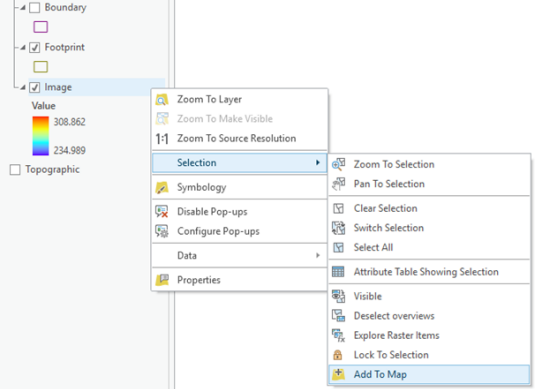
If you are trying to calculate the minimum, maximum, or mean from a set of data slices, make the appropriate definition query, then set the mosaic dataset's mosaic operator to be Minimum, Maximum, or Mean. Now you can export the output using the Copy Raster tool.
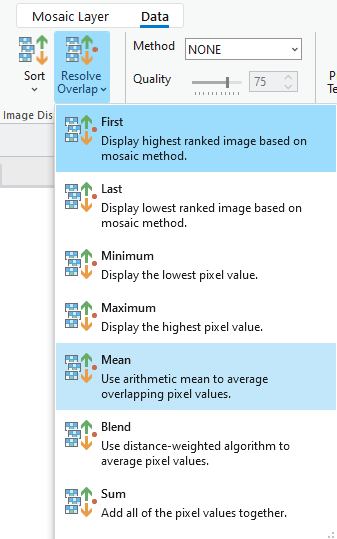
Process with raster functions
Raster functions can be applied to a mosaic dataset or mosaic dataset item using raster function templates. for processing.
A scientific formula can be represented in a raster function template. For example, a wind chill index can be calculated from temperature and wind speed.
wind chill = 35.74 + 0.615T -
35.75*(V^0.16) + 0.4275T*(V^0.16)This equation can be represented as a raster function template. ArcGIS Pro provides the Wind Chill raster function in the Raster Functions pane. Optionally, it can be added through Raster Function Editor.
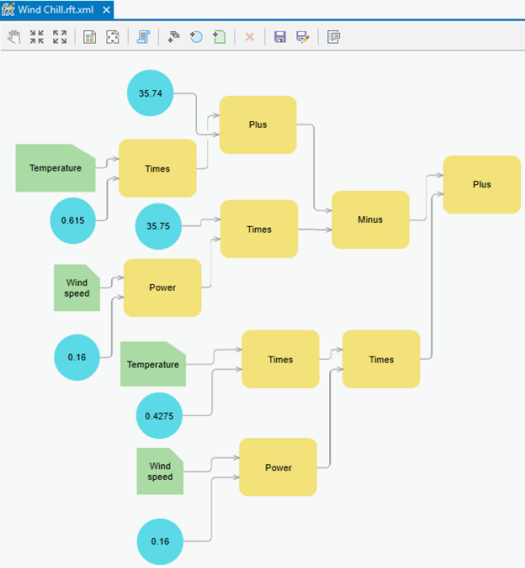
Publish multidimensional mosaic datasets as image services
An image service is multidimensional if it is published from a multidimensional mosaic dataset. You can access, analyze, and display the data slices the same way you would access the slices in a multidimensional mosaic dataset.
Multidimensional image services support a WMS's time and vertical dimension queries. If you intend to publish an image service that supports standard WMS time and elevation queries, set the fields used for time and vertical dimensions in the mosaic dataset properties before publishing the multidimensional mosaic dataset.
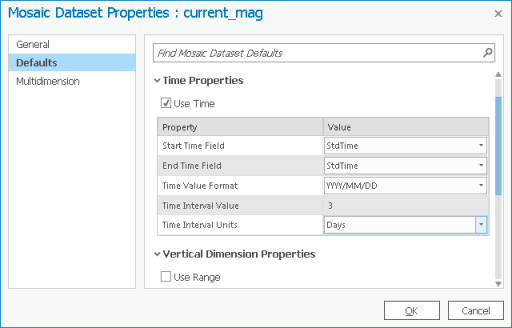
For more information about querying WMS time and vertical dimensions, see Communicating with a WMS service in a web browser.