Several core trace types are provided with the Trace geoprocessing tool. Each trace type can be adjusted to refine the results by specifying additional configurations on the Trace tool. Review each trace type below to learn more.
For accurate trace results, ensure that the network topology has been validated for the areas of the network that will be traced. Trace results are not guaranteed to be accurate if dirty areas are present. You can determine if dirty areas are present in your network by visual inspection, by using the Validate Consistency parameter in the Trace tool, and by checking the Dirty Area Count option on the Network Topology tab of the Trace Network Properties dialog box.
Connected trace
A connected trace begins at one or more starting points and spans outward along connected features. A trace traveling along a path stops when either a barrier is encountered or there are no more connected features (the end of a path). This type of trace is useful for confirming that newly edited features are connected as expected.
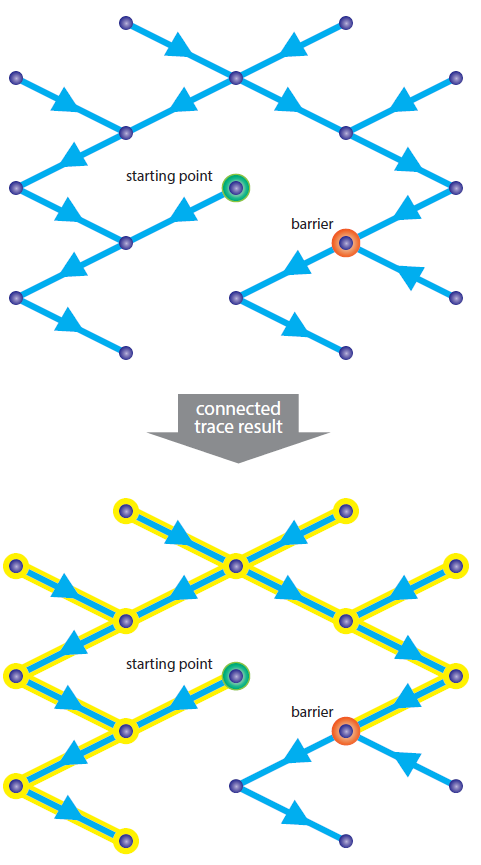
This type of trace travels the network based only on connectivity. To control the traversability of this type of trace, you must configure the Trace tool manually. Consider an example using the NHDFlowlines feature class from the National Hydrography Dataset; with a network attribute set on the FCode field, you could configure a condition barrier to stop the trace if an artificial path is encountered (FCode = 55800). Output conditions can also be configured to control the results of a trace. For example, to identify connected streams and rivers in the dataset, you could run a connected trace but return only edges with FCodes between 45999 and 46008.
A trace configured to control how it travels a network is known as an advanced trace.
See Find connected features for more details.
Upstream and downstream traces
Upstream and downstream directions in a trace network are based on the flow direction set for network edge features.
When the trace network is created, the direction of flow is set with the digitized direction of the line for all features in line feature classes that participate in the network. Edits made to the values in the FLOWDIRECTION field determine the direction of flow. Flow can be specified as indeterminate, with digitized direction, or against digitized direction.
Note:
Trace Network Version 1 requires the use of the Set Flow Direction tool to update the flow direction of line features in the network. The trace network can be upgraded to Trace Network Version 2 or later to use the Flow direction network attribute and associated workflows. See Trace network upgrade history for more information.
Learn more about flow direction in a trace network
Upstream trace
Upstream traces travel upstream, away from starting points placed on edge or point features.
To perform an upstream trace, one or more starting points must exist. If a barrier is encountered or there are no more connected or traversable features, the trace stops. Features between the starting points and upstream end locations are returned. If the starting point originates within a loop, trace results return all features in the loop.
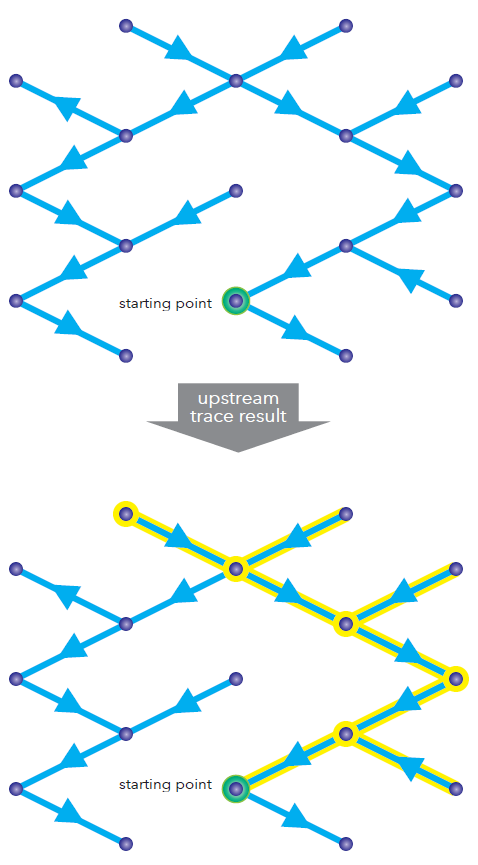
Downstream trace
Downstream traces travel downstream, away from starting points placed on edge or point features.
To perform a downstream trace, one or more starting points must exist. If a barrier is encountered or there are no more connected or traversable features, the trace stops. Features between the starting points and downstream end locations are returned. If the starting point originates within a loop, trace results return all features in the loop.
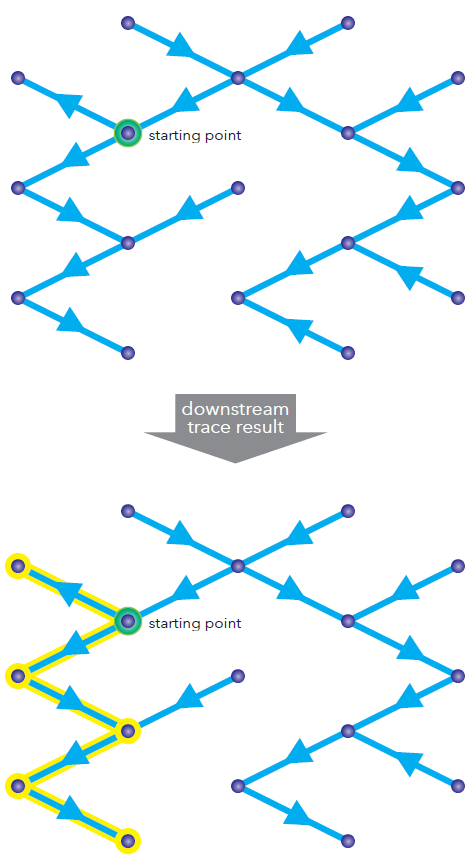
Configure the Trace tool parameters to modify an upstream or downstream trace.
See Find upstream and downstream features for more details.
Shortest path trace
Identify the shortest path between two starting points using a trace. The shortest path is calculated using a numeric network attribute such as shape length. Cost- and distance-based paths can both be achieved using this type of trace.
To incorporate traversability into this type of trace, the Trace tool parameters can be explicitly set, making it an advanced shortest path trace. Advanced shortest path traces allow you to find the shortest path between two points in a storm water network along channels 54 inches and larger, for example.
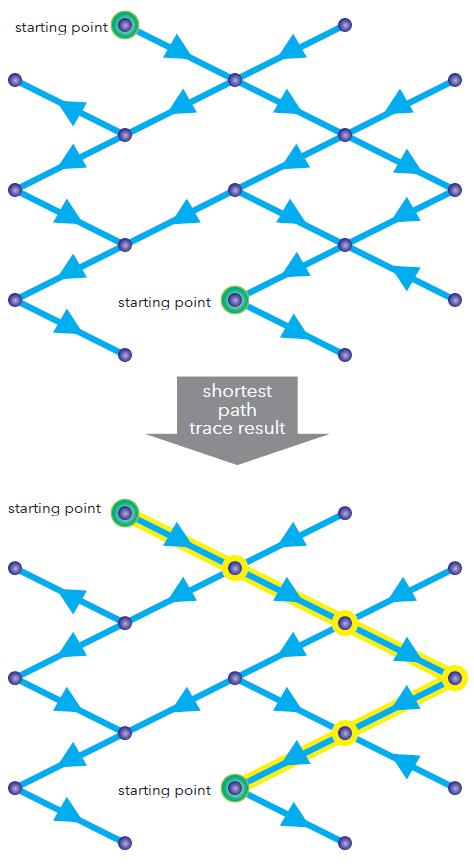
Learn more about how to discover the shortest path between two points in a network