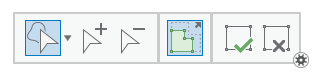Edit Vertices  can make simple edits to topologically connected vertices. If map topology is turned on, you can move, delete, or add a topological vertex and preserve the connectedness of shared boundaries. This tool is available in the Modify Features pane.
can make simple edits to topologically connected vertices. If map topology is turned on, you can move, delete, or add a topological vertex and preserve the connectedness of shared boundaries. This tool is available in the Modify Features pane.
To split connections between one or more topology elements, disable editing for the features in the selection tree view. If your edits break the topology graph, an error message appears in the pane and your changes are canceled.
Tip:
Move  can move topological nodes and topologically connected features when map topology is turned on.
can move topological nodes and topologically connected features when map topology is turned on.
To edit a topological vertex, complete the following steps:
- On the ribbon, click the Edit tab, turn on Map Topology, and show the Modify Features pane.
- In the Manage Edits group, click the Map Topology
 drop-down arrow and enable map topology.
drop-down arrow and enable map topology.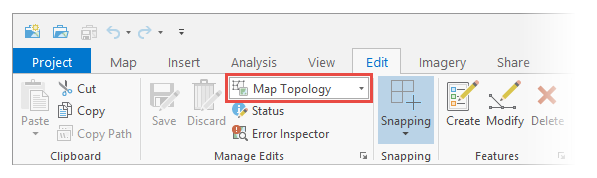
- In the Features group, click Modify
 .
.
- In the Manage Edits group, click the Map Topology
- In the Modify Features pane, expand Reshape and click Edit Vertices
 .
. - In the Edit Vertices pane, click the Edges tab.
The topology graph highlights in the map.
- To move or delete a vertex, click Select edge or node
 and click the vertex you want to edit.
and click the vertex you want to edit.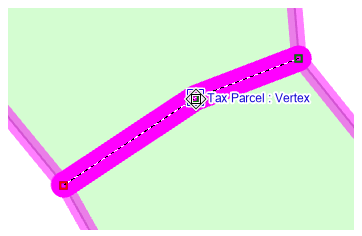
- To split the connection between one or more topology elements, disable editing for the feature or turn the selection off in the selection tree view.
- Uncheck the feature to temporarily disable editing and keep it in the selection.
- Click the feature button to turn the feature selection on or off.
- Click the feature name to flash the feature in the map
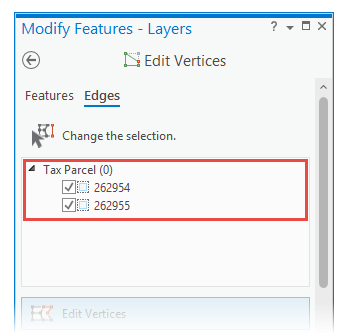
- To move a vertex, click and drag it using the pointer or right-click and use the following commands:
Move 
Move the vertex by a specified X and Y distance.
Move To 
Move the vertex to the specified coordinate location.
- To delete a vertex, right-click it and click Delete Vertex
 .
. - To add a vertex, click a segment, right-click it, and click Add Vertex
 .
. - Click Finish
 or press the F2 key to apply your changes.
or press the F2 key to apply your changes.