The Annotation tool  contains a selection tool and the Flip Annotation command
contains a selection tool and the Flip Annotation command  that allow you to select an annotation feature and rotate it 180 degrees. This tool is available in the Modify Features pane.
that allow you to select an annotation feature and rotate it 180 degrees. This tool is available in the Modify Features pane.
When you flip annotation, consider the following:
- The annotation selection tool selects only annotation features and excludes other feature types from a selection.
- You can flip an annotation feature that is set to follow a feature.
- To prevent unintended rotation or scaling, uncheck the Enable rotate and resize check box.
Flip text
To flip the direction of an annotation feature, complete the following steps:
- Add your data and configure settings for editing.
Confirm that the feature layer you are editing is editable, the coordinate system assigned to the active map is suitable for the type of edits you're performing, and snapping is configured to help you work efficiently and accurately.
Note:
To migrate annotation features from ArcMap, create a backup and upgrade the feature class. Similarly, you might need to upgrade annotation created in older versions of ArcGIS Pro. To learn more, see Manage annotation feature classes.
- On the ribbon Edit tab, click Modify
 in the Features group.
in the Features group. The Modify Features pane appears.
- Click the Annotation tool
 .
.To find the tool, expand Alignment, or type Anno in the Search text box.
- To prevent unintended rotation or scaling, uncheck the Enable rotate and resize check box.
- Click the Select an annotation feature tool
 and select an annotation feature.
and select an annotation feature.Tip:
If you select more than one feature, reselect the feature. Alternatively, click the feature in the pane selection view to flash it in the map, right-click, and click Only Select This
 .
. The text is enclosed in a selection box.
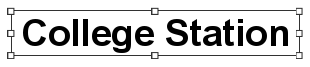
- Right-click the feature, and click Flip
 .
.The annotation feature rotates 180 degrees.
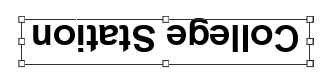
- To finish the feature, click Finish
 on the annotation editing toolbar, or press F2.
on the annotation editing toolbar, or press F2.