The Replace Multipatch
tool  replaces an existing multipatch or 3D object feature with a 3D model from your file system. This tool is available in the Modify Features pane and when you right-click a selected multipatch or 3D object in a 3D scene.
replaces an existing multipatch or 3D object feature with a 3D model from your file system. This tool is available in the Modify Features pane and when you right-click a selected multipatch or 3D object in a 3D scene.
The 3D model is automatically imported to the layer's source geodatabase feature class. The insertion point is located at the base centroid of the model extent.You can import COLLADA (.dae), 3D Studio (.3ds), and other supported formats.
To add a model from a template gallery, click the corresponding feature template and use the Model File tool  .
.
Replace multipatch
Replacing a multipatch or 3D object feature automatically imports the replacement 3D model to the geodatabase feature class of the selected feature you are replacing. You can use the tool in the pane, or right-click and use the context menu.
- On the Edit tab, in the Features group, click Modify
 .
.The Modify Features pane appears.
- Expand Reshape and click Replace Multipatch
 .
.Select
 runs automatically.
runs automatically. - Select the multipatch or 3D object feature.
The file browser opens.
- Browse to the 3D model and click Open.
The multipatch or 3D object feature in the scene is replaced with the 3D model from your file system.
Note:
The insertion point is the base centroid of the extent of the model. When the model contains multiple geometries, the base centroid is based on the extent of the entire model and not the individual geometries.
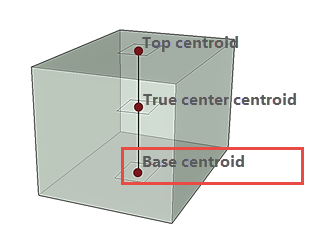
- To clear the selection, right-click and click Clear.