You can create a surface of a voxel layer by defining a section at a specific location. A section is a two-sided vertical or horizontal plane cutting through a voxel layer. Sections can reveal valuable information, such as aquifers across a subsurface profile or methane distribution within a riverine water column. Sections can only be visualized within a scene. You can create a permanent snapshot by locking a section. Locked sections save the variable that was defined at the time the section was created. This allows you to compare sections from different variables.
Sections can be created only when the Surfaces group is enabled on a voxel layer. Create sections by right-clicking the Sections group in the Contents pane or by clicking the Vertical Section button  or Horizontal Section button
or Horizontal Section button  on the Slice and Section toolbar.
on the Slice and Section toolbar.
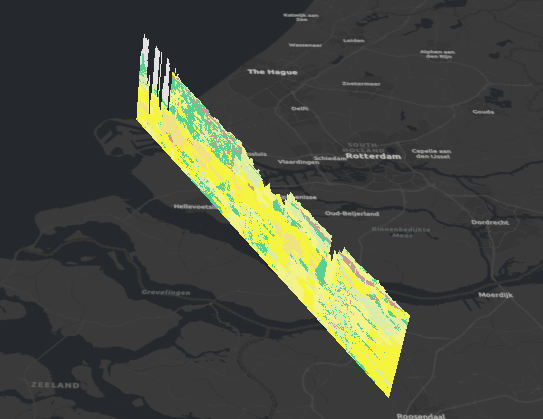
You can duplicate sections as many times as necessary to create a sequence of sections by right-clicking the section in the Contents pane and clicking Duplicate  .
.
Reposition sections using Push or Pull  , Tilt
, Tilt  , or Orient
, or Orient  on the Slice and Section toolbar. These options are also available in the Voxel Exploration pane.
on the Slice and Section toolbar. These options are also available in the Voxel Exploration pane.
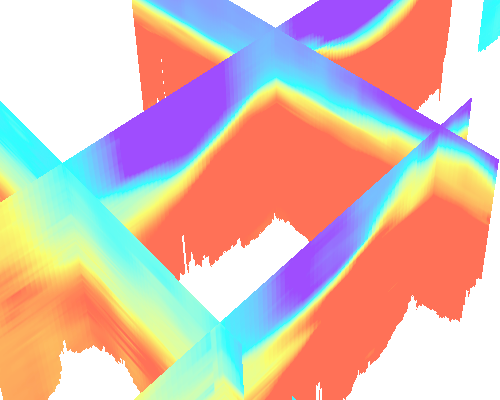
You can lock a section to capture it at a specific position and not move it or update it when switching variables. Locked sections are created to compare data from two separate variables in a voxel layer. For example, locked sections allow you to compare variables such as temperature and oxygen content or soil type and acidity level. When unlocked, the sections revert to representing the values in the currently selected variable.
A locked section for a time-enabled voxel layer is locked in its geographical and temporal extent. A locked section is tied to a time index based on the underlying voxel data. The time extent over which a particular locked section is visible is from the time of the corresponding time index in the underlying voxel data until just before the time of the next time index in the underlying voxel data. If the section's time index is the last time index in the underlying voxel data then the end point of that particular locked section's time extent is the maximum represented time in the future.
To lock a section, right-click the section in the Contents pane and click Lock Section  . Locked sections cannot be moved, and the data does not update if the variable is changed on the Voxel Layer tab set.
. Locked sections cannot be moved, and the data does not update if the variable is changed on the Voxel Layer tab set.
Locked section symbology
The symbology of a section matches the volume unless the section is locked and the variable is changed. When the variable is changed on a voxel layer, a locked section continues to show data from the variable it was created with. You can change the symbology of a locked section from the Symbology pane. When the locked section is selected in the Contents pane, the Symbology pane reflects information for that specific variable, even if it is the non-current variable. The Variable box shows the name of the locked section variable. When you change the variable from the Symbology pane drop-down menu, it changes the currently selected variable for the entire volume. When you change the color scheme for a specific locked section, it changes the color scheme for that variable, even if it is not currently visualized.
For the case when the locked section's variable is discrete (visualized through unique values), and its current variable is continuous (visualized with a stretch symbology), unique values from the locked section may not be removed into the all other values category. The remove option for the individual unique values is unavailable. Unlisted values may not be added to the unique values. To make changes to and from the unlisted category, you can switch the current variable to the locked section variable.