Bookmarks are a navigation shortcut to return to a particular geographic location. Bookmarks capture spatial location (the view extent and camera perspectives) as well as enabled temporal and range components. This means you can
return to a location not only in space but also display data at a particular time and at a certain range value. Maps that are time or range enabled create bookmarks that have indicator icons to show they have additional stored properties. Thumbnails are overlaid with a clock icon  if they contain time and a range slider icon
if they contain time and a range slider icon  if they contain range.
if they contain range.
You can display bookmarks in the Bookmarks pane using either the gallery style with a thumbnail or a list view with the name. The display setting is controlled from the Bookmarks pane menu button  . Either way, bookmarks that include time or range always reflect the respective overlay.
. Either way, bookmarks that include time or range always reflect the respective overlay.
Navigate to only the time or range component of a bookmark
You can navigate to any subcomponent stored in a bookmark without needing to disable the capabilities for all other bookmarks in the project. This way, you can zoom to the same time extent as a bookmark from another map without also zooming to the camera extent.
- Ensure your map contains bookmarks that have time and or range properties stored as denoted by the overlay icons.
- On the Map tab, in the Navigate group, click Manage Bookmarks to open the Bookmarks pane.
- Right-click a time- or range-aware bookmark.
- Point to Zoom To and expand the submenu.
- Click Camera
 , Time
, Time  , or Range
, or Range  to zoom to any of these individual subcomponents on the fly.
to zoom to any of these individual subcomponents on the fly.
Ignore time and range while navigating
You can ignore time and range when navigating to a bookmark without removing the stored properties. The bookmark zooms to the camera perspective only. The time and range sliders do not update. This is helpful when you want to compare differences over time or multiple ranges within a specific bookmarked location. You can ignore time and range by completing the following steps:
- On the Map tab, in the Navigate group, click Bookmarks
 and scroll to the bottom of the gallery.
and scroll to the bottom of the gallery. - To ignore time, check Ignore Time.
- To ignore range, check Ignore Range.
The time and range sliders no longer update when navigating to a bookmark.
- Uncheck these options to have time and range included when navigating to a bookmark.
Remove time and range from a bookmark
Time and range can be permanently removed from a bookmark without the need to update the bookmark. To permanently remove time or range from a bookmark, complete the following steps:
- On the Map tab, in the Navigate group, click Bookmarks
 and click Manage Bookmarks
and click Manage Bookmarks  to open the Bookmarks pane.
to open the Bookmarks pane. - Right-click the bookmark from which to remove time or range.
- Click Remove Time
 to permanently remove the time value from the bookmark.
to permanently remove the time value from the bookmark. - Right-click the bookmark again and click Remove Range
 to permanently remove the range value from the bookmark.
to permanently remove the range value from the bookmark.
The time and range icons are removed from the bookmark and it no longer updates the time and range sliders when used.
Multiple ranges defined in the map
The layers in a map can have more than one range defined but only one range is active at a time. The active range is used by the range slider. All other ranges act as definition queries for the layer. When multiple ranges are defined in a map, a newly created bookmark captures the range span for the active range in addition to the camera location and any time properties that may exist. These range-enabled bookmarks have an indicator icon to show they have the additional properties. When you are managing multiple ranges, hover over the range icon on the bookmark to see a label with the range name it refers to. The active range name also appears on the range slider, and displays for the Active Range Name in the Active Range group on the Range tab.
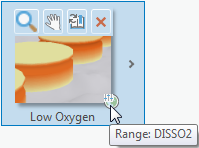
If the range name on the bookmark matches the active range for the range slider, the slider updates to the stored range span in the bookmark. If you navigate using a bookmark in which the range name does not match the active range on the range slider, the range slider switches the active range and updates the view.
A bookmark can be used across multiple maps in a project, but the range properties for the bookmark can only be applied if the range name matches. Therefore, if you navigate using a range-enabled bookmark from one map inside a second map, and the same range name exists, the range slider updates using the match as the active range, and updates the view. If a matching range name is not found, the range is not applied when using that bookmark. Only the camera extent updates.