You can open a Data Engineering view from feature layers, stand-alone tables, and raster layers with a raster attribute table. To open a Data Engineering view from data that is not in your map, add the data to the map first so it appears in the Contents pane.
Options for opening a Data Engineering view
You can open a Data Engineering view from the Data contextual tab, Analysis ribbon tab, Fields view, or attribute table. When you click the Data Engineering button, a new Data Engineering view opens along with the Data Engineering ribbon. Each layer has a Data Engineering view, and multiple views can be open at the same time.
Open from the Data contextual tab
To open a Data Engineering view from the Data contextual tab, complete the following steps:
- Select the layer in the Contents pane.
- On the layer's Data contextual tab, click Data Engineering.

Alternatively, right-click the layer in the Contents pane, and click Data Engineering.
Open from the Analysis ribbon tab
To open a Data Engineering view from the Analysis ribbon tab, complete the following steps:
- Select the layer in the Contents pane.
- On the Analysis ribbon tab, click Data Engineering.

When accessing the view from the Analysis ribbon, the Data Engineering button is not available if no layer is selected in the Contents pane or if the layer is not a supported layer type.
Open from the Fields view
To open a Data Engineering view while viewing the Fields view of a layer, on the Fields tab, click the Data Engineering button.
Open from the attribute table
To open a Data Engineering view while viewing the attribute table of a layer, click the table Menu button  , and choose the Open Data Engineering option. This opens a Data Engineering view, adds each field to the statistics panel, and calculates the statistics of each field. You can also open a Data Engineering view by right-clicking a field name and choosing the Explore Statistics option for one or multiple fields. This adds the selected fields to the statistics panel and calculates the statistics of the selected fields.
, and choose the Open Data Engineering option. This opens a Data Engineering view, adds each field to the statistics panel, and calculates the statistics of each field. You can also open a Data Engineering view by right-clicking a field name and choosing the Explore Statistics option for one or multiple fields. This adds the selected fields to the statistics panel and calculates the statistics of the selected fields.
Open from a raster layer with a raster attribute table
To open a Data Engineering view from a raster layer with a raster attribute table, complete the following steps:
- Select the raster layer in the Contents pane.
- On the layer's Data contextual tab, click Data Engineering.

Alternatively, right-click the layer in the Contents pane, and click Data Engineering.
If the raster layer does not have a raster attribute table, a pop-up appears.
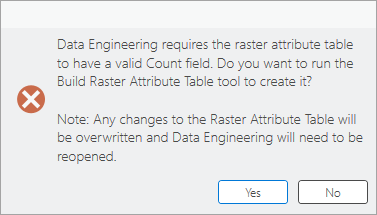
- Click Yes, and use the Build Raster Attribute Table tool to build a raster attribute table.
Once complete, re-open the Data Engineering view.
Data Engineering view components
A Data Engineering view opens in a dockable window that you can move and dock in the same way you dock maps, layouts, and attribute tables.
A Data Engineering view contains two panels: the fields panel and the statistics panel. The fields panel lists the fields in the layer you used to open the view. Use the contents of this panel to explore fields, change symbology, produce charts for fields, or go to fields in the attribute table. Use the statistics panel to explore the values and distribution of the data by viewing statistics and data quality metrics. The panel's statistics table is empty by default until you add fields from the fields panel.

In addition to the view, the Data Engineering contextual ribbon tab is available. The ribbon tab provides access to commands and tools that are used in data engineering. The Clean, Construct, Integrate, and Format tool galleries contain a subset of geoprocessing tools that you can use for data engineering tasks.

For additional information, see the following:
Reopen a Data Engineering view
Reopen a Data Engineering view following the steps above. Fields that you added to the statistics panel from the fields panel remain on display. Any statistics that you calculated in the same ArcGIS Pro project also remain.
Data Engineering in portal projects
All data engineering features are available when using portal projects. However, changes to the Data Engineering pane, such as setting field type filters or calculating statistics, are saved as application settings and are not updated when you save a portal project.