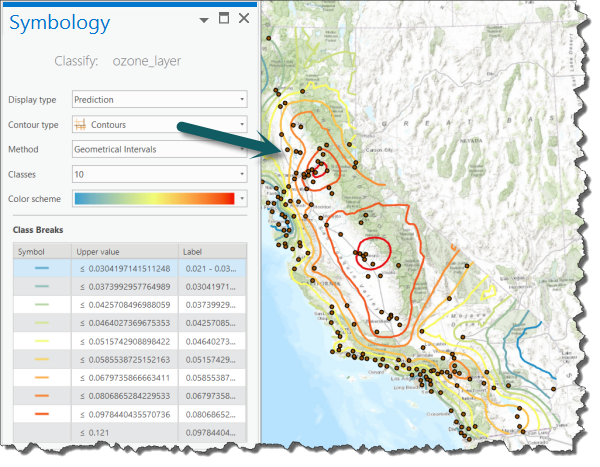Available with Geostatistical Analyst license.
In ArcGIS Pro, geographic data is represented in layers. There are different layer types to represent different data. A feature layer may contain polygons representing soil types, points identifying biomass measured at specific locations, or lines representing a network of trails. A raster layer can represent an aerial photograph or a grid of distances from roads. Other layer types include a triangulated irregular network (TIN) layer for three-dimensional surfaces, a computer-aided design (CAD) layer to store CAD map sheets, and a geostatistical layer to store the results of analysis from the ArcGIS Geostatistical Analyst extension.
The geostatistical layer is similar to other layers in ArcGIS Pro. You can add it to a map, remove it, display it, and alter its symbology. However, a geostatistical layer differs from other layers by the way it is created and stored. A geostatistical layer can only be created by Geostatistical Analyst interpolation methods. Most layer types store the reference to the data source, the symbology for displaying the layer, and other defining characteristics. A geostatistical layer stores the source of the data from which it was created, the symbology, and other defining characteristics, as well as the model parameters from the interpolation. From the Properties page for a geostatistical layer, you can view both the original data source and the model parameters.
You can also see general information about the layer on the General and Source tabs, as well as view the interpolation parameters on the Summary tab. Additionally, export options and other operations related to symbology and appearance can be altered on the contextual ribbon tab for geostatistical layers.
Geostatistical layer symbolization
A geostatistical layer can be viewed in two different formats: filled contours and contours.
Filled contours
The image below shows the filled contours format.
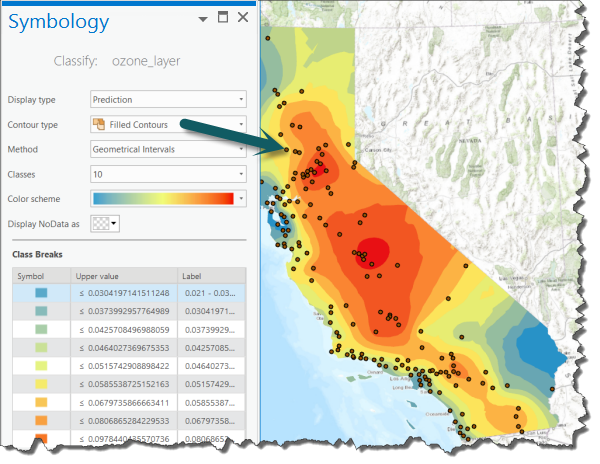
Contours
The image below shows the contours format.