Adding control points manually allows you to snap to source and destination features on a map.
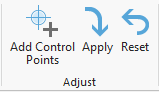
- On the Georeferencing tab, in the Adjust group, click Add Control Points.
The pointer displays as a crosshair symbol with the prompt From point (source).
- Snap to and click the source CAD feature to create the from point. To undo the point, press the Esc key.
- When the from point has been defined, the pointer prompt reads To point (target). Snap to and click the destination to create the to point. This creates a link.
- Repeat steps 2 and 3 to create the second link. CAD data uses only two links to define a transformation.
- Click the Apply button
 to apply the transformation.
to apply the transformation.
- For optimal results, create links that are far apart.
- If you are not satisfied with the transformation, click the Reset button
 in the Adjust group. This resets the drawing to its original location.
in the Adjust group. This resets the drawing to its original location.