A geodatabase version (referred to as a replica version when using replication, distributed collaboration, and offline workflows) is automatically created each time you download and take a map offline that contains an editable feature service that is published with the Create a version for each downloaded map option enabled. If the editable feature service contains traditional versioned data and is published with the Create a version for each user option enabled, a replica version is created for each user who takes the map offline. Each replica version is associated with a feature service replica.
Tip:
For information about publishing with the two options listed above, see Configure a web feature layer.
When the client synchronizes edits to the feature service, the client's edits are applied to the replica version. See Work with offline maps and branch versioned data and Offline maps and traditional versioned data for more information about using these options in offline editing workflows.
As with all geodatabase versions, you must reconcile and post the edits from the replica version to the parent version. When working with branch versioned data, the parent version is the default version.
For instructions about how to manage versions for each versioning type, see the following:
Replica versions in the Versions view
All replica versions are visible and can be managed in the Versions view, as shown below.
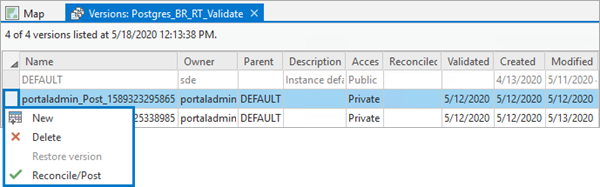
You can identify a replica version based on its name. The replica version name includes the following to ensure the version name is unique:
- The name of the portal account that downloads the map
- The name of the feature service
- A unique identifier (ID)
Do not rename replica versions; offline editors cannot synchronize if you change the name of the replica version.
Reconcile and post
To save the edits from the replica version to the default version (or other parent version if you use traditional versioning) and make the edits available to others, right-click the replica version in the Versions view and reconcile and post the edits.
Tip:
For an automated process that validates, reconciles, and posts replica versions for branch versioned data, see Automate reconcile and post operations for sync-enabled branch versioned data.
Replica version deletion
Keep the following in mind before deleting a replica version:
- You must review all edits to the replica version and, if any are valid, reconcile and post them.
Edits that have not been reconciled and posted to the parent version will be lost when the replica version is deleted.
- When the offline editor removes the offline map from the client they used to perform the offline edits, the feature service replica is unregistered automatically. This allows the replica version to be deleted.
If you try to delete a version that is in use by an offline map, an error message appears indicating it is in use.
To identify whether the feature service replica is still registered with the version, search for the replica name on the Feature Service Replica tab of the Manage Replica pane. See Manage feature service replicas for more information.
Learn how to remove your local copy of the data from an ArcGIS Pro project