Available with Standard or Advanced license.
Available for an ArcGIS organization with the ArcGIS Reality license.
A digital terrain model (DTM) is a bare-earth digital elevation dataset, with above-ground objects, such as trees and buildings, filtered out. DTMs can be derived from stereo image pairs using photogrammetric methodologies. A stereo pair is composed of two overlapping images of the same geolocation taken from different perspectives. The stereo image pairs of an image collection are used to generate a point cloud (3D points) from which elevation data can be derived. Stereo image pairs are also used to support stereoscopic image analysis, 3D feature compilation, and mapping applications. Typical image overlap to produce point clouds is 80 percent forward overlap along a flight line, and 60 percent overlap between flight lines, so that every location on the ground is covered by multiple images.
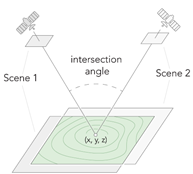
The derived elevation data can be used in a various applications including orthorectifying the image collection in the Reality mapping workspace. The recommended image type for generating a DTM is nadir imagery.
To generate a DTM using the ArcGIS Reality for ArcGIS Pro DTM wizard, follow the steps below.
Note:
- Before you begin the workflow, ensure that you have created a Reality mapping workspace and completed the block adjustment process.
- DTM generation is recommended using nadir imagery.
- The minimum number of images required to generate a DTM product is two overlapping images. Product quality is increased using more overlapping images.
- When processing satellite imagery in Reality mapping to produce a DTM product, the planimetric (x,y) coordinate system must be defined using the WGS84 UTM reference frame, and the vertical coordinate system (VCS) must be WGS84 (ellipsoid).
- When processing satellite imagery in Reality mapping to produce a DTM product, product boundary, water body, and correction features must be in the WGS84 UTM reference frame, and the VCS must be WGS84 (ellipsoid).
- On the Reality Mapping tab, click the DTM button
 in the Product group.
in the Product group.The Reality Mapping Products Wizard window appears.
- Click Shared Advanced Settings.
The Advanced Product Settings dialog box appears, where you can define parameters that will impact the Reality mapping products that will be generated. For a detailed description of the advanced product settings options, see Shared Advanced Settings in the wizard.

- Keep the default Quality and Scenario Type settings to ensure optimum performance and product quality.
However, if you want to generate a reduced resolution product, the Quality setting can be lowered. See Shared Advanced Settings in the wizard for more information about the impact of various quality settings on product generation.
- To manually set the DTM output resolution, for Pixel Size, select Meters from the drop-down menu, and provide the required pixel size.
- For Product Boundary, select a feature class identifying the output product extent from the drop-down list or click the Browse button
 and browse to and select one.
and browse to and select one. It is recommended that you provide a project boundary for the following reasons:
- Define the proper output extent—When you do not define a product boundary, the application automatically defines an extent based on various dataset parameters that may not match the project extent.
- Reduce processing time—If the required product extent is smaller than the image collection extent, defining a product boundary reduces the processing duration and automatically clips the output to the boundary extent.
- To specify a water body feature layer, click the Browse button
 next to Waterbody Features.
next to Waterbody Features.Note:
If water body features, such as lakes and rivers, exist within the project area, it is recommended that you add a precreated 3D feature class identifying those areas, using the Waterbody Features setting to hydrologically enforce those features in the output product. Use the stereoscopic compilation in ArcGIS Image Analyst to generate the 3D feature layer that identifies water body features. This ensures that there will be no image stretching around hydrological feature boundaries in the output due to differences in elevation between the derived DTM height and the feature class height values.
The Waterbody Features options are Precise and Coarse. Use the Precise option when the 3D polygon being added accurately defines the shape of the hydrological features in the project area. Precise polygons can be created using the stereoscopic compilation in ArcGIS Image Analyst. A precise water body polygon can also be derived from national mapping organizations with open data policies. Additionally, it can be created using 2D heads-up digitizing from an authoritative, orthorectified imagery that is temporally similar, with the aid of a digital elevation model (DEM).
Use the Coarse option when a generalized 3D polygon is being used as the water body feature. Generalized polygons can be created using a 2D heads-up digitizing workflow. If 2D heads-up digitizing is used to create a precise or coarse polygon, it must be converted to 3D (x,y,z) before it can be used as a water body feature. See Introduction to 2D and 3D features for additional information about converting a 2D feature to 3D. When using a coarse water body feature, the shape of the polygon must follow the shape of the water body feature for best results.

- For Processing Folder, click the browse button
 , browse to disk, and define the Reality mapping temporary folder location.
, browse to disk, and define the Reality mapping temporary folder location. The temporary files required for generating 2D or 3D products will be stored here.
- Accept all other default values and click OK.
The Advanced Product Settings dialog box closes, and you are returned to the Products Generation Settings page in the Reality Mapping Products wizard.
- In the Products Generation Settings window, click Next to go to the DTM Settings page.
- Expand Ground Classification.
- For Ground Detection Method, choose the appropriate option.
- Standard—This method detects gradual undulations in ground topography that would typically be missed by the Conservative method, but it does not capture the type of sharp relief detected by the Aggressive method. This is the default.
- Conservative—This method differentiates the ground from low-lying vegetation such as grass and shrubbery. It is best suited for topography with minimal curvature.
- Aggressive—This method detects ground areas with sharp relief, such as ridges, valleys, and road cuts that may not be detected by the Standard method. Avoid using this method in urban areas since it may result in the misclassification of taller objects—such as utility towers, vegetation, and portions of buildings—as ground. Also avoid using this method for flat, rural areas.
- Keep Reuse Existing Ground unchecked the first time you create the DTM.
- Uncheck the Classify Low-noise Points check box.
- Leave Preserve Existing Low-noise Points unchecked the first time you create the DTM.
- Optionally, set a value for Minimum Depth Below Ground.
Points with distance below ground larger than this value will be classified as low-noise points. The Minimum Depth Below Ground default value is 0.25 meters.
- Uncheck the Classify High-noise Points check box.
- Leave Preserve Existing High-noise Points unchecked the first time you create the DTM.
- Optionally, set a value for Minimum Height Above Ground.
Points with distance above ground larger than this value will be classified as high-noise points. The Minimum Height Above Ground default value is 100 meters.
- Expand DTM Interpolation.

- Set an appropriate Cell Size value for the DTM.
The Cell Size default value is 5 x GSD.
- For Format, choose a value from the drop-down list.
- Optionally, choose a Compression value.
- Set an Interpolation Method value, such as Inverse Distance Weighted Average Interpolation.
- Choose a Smoothing Method value from the drop-down list.
- Click Finish to initiate product processing.
When processing is complete, the DTM product is added to the following locations:
- Reality Mapping container in the D+ TMs folder in the Catalog pane
- Contents pane, Data Products category, and the 2D map view

Image is courtesy of LeadAir.