Available with Standard or Advanced license.
When you create a mosaic dataset, it is recommended that you add a time field to the attribute table. Time can be a year, such as 2020, or a date, such as 2020/01/02 or 2458850.50000 (Julian date), or it can contain a date and time, such as 2020/01/02 15:30 or 2458851.14583.
You can store time using date, string, or numeric field types; however, there are limitations to the formatting depending on how you intend to use the field.
Mosaic dataset configuration
There are two main ways to organize a mosaic dataset when using time: all the imagery in one mosaic dataset or one for each year, with another to contain all years.
Single mosaic dataset configuration
Putting all the images into one mosaic dataset works when they all have similar extents and scales that don't require overview images, or you don't plan to view the images based on time unless you are zoomed in to an appropriate scale. For example, if you have temperature images over the world, they tend to be at low resolution and cover the entire earth in one or a few images. If you zoom out to the full extent, you will still see an image.

Note:
You may need to review the minimum and maximum pixel sizes in the attribute table to be sure they all represent the correct range—for example, all starting at 0 (MinPS) and all ending at the same value (MaxPS).
When organizing a mosaic dataset that will contain other mosaic datasets overviews are not required. For example, if you have many aerial images from different years, you may only want to allow a query when a user has zoomed in to an appropriate scale (allowing features to be seen clearly and not limited by the maximum number of rasters per mosaic limit). In this case, you can create the overviews from only the most recent images if you require overviews, or use another lower-resolution dataset or service in place of the overviews.
In each of these cases, you will create a time field in the attribute table. If you don't have an image for each time interval, such as one for each year, you need to create start time and end time fields.
Multiple mosaic dataset configuration
If you combine collections of imagery into one mosaic dataset, you can manage each collection in a separate mosaic dataset, and create another mosaic dataset to contain the collections. This way, not only are the images managed separately, you can also create overviews for each collection and add them to the compiled mosaic dataset to see images for the requested time value at any scale.

For example, you create a mosaic dataset for each collection, such as one for each year. You add a time field and populate it for each collection. You create another mosaic dataset, and add the individual collections using the Table raster type. This adds each individual record from each input mosaic dataset and any of the other fields you added. Create the time fields or other fields consistently; otherwise they won't be joined properly.
Apply time
Mosaic datasets can be used to show multiple views of a study area. Mosaic datasets that contain multiple views of the same area over different time period can be displayed in a couple of different ways, including by querying, by using the By Attribute mosaic method, or with the Time slider.
Querying
If you are using time as part of a query, there are no restrictions on formatting it; however, users must use a format in the query that is consistent with the format in the attribute table. For example, a query using "01-02-2020" will not return a value stored in a numeric field as 2020/01/02.
By Attribute mosaic method
If a date field is used with the By Attribute mosaic method, users must enter an order base value in the following format:
- yyyy/MM/dd HH:mm:ss.s
- yyyy/MM/dd HH:mm:ss
- yyyy/MM/dd HH:mm
- yyyy/MM/dd HH
- yyyy/MM/dd
- yyyy/MM
- yyyy
This must also be the same format used in the time field. The By Attribute method only supports a field stored as a date or numeric field type, not a string.
When you choose By Attribute, you are defining a mosaic method, not a query. This means that the image displayed on top is either the closest in time to the order base value (if sorting in ascending order) or the farthest away (if sorting in descending order). For example, if you have five images from 1973, 1991, 2002, 2008, and 2020, they all cover the same extent with the same cell size, and the order base value is 1980. If the order is ascending, the image on top will be 1973 because the difference between 1980 and 1973 is 7, which is the smallest difference. If the order is descending, the image on top will be 2020 because the difference between 2008 and 1980 is 28, which is the largest difference.
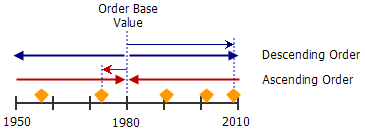
Time slider window
If you are using the time slider, the date field is recommended. If you're not using a date field, the format of the field must adhere to the specifications in Supported time field formats. If the time information is stored in a date field, by default, the format for storing these values is inherited from the operating system's settings.
The time slider is displays the information (or imagery) at an interval in time. If the mosaic dataset does not have an image for each interval, such as each year, no image appears at that interval. It is recommended that you create and use start and end year fields so no interval in time is displayed without an image.