Available with 3D Analyst license.
A LAS dataset stores references to one or more LAS files on disk, as well as to additional surface features. A .las file is an industry-standard binary format for storing airborne lidar data. Optimized .las (.zlas) and .laz files are also supported within the LAS dataset, which are compressed versions of .las files. The LAS dataset allows you to examine .las files in their native format quickly and easily, providing detailed statistics and area coverage of the lidar data contained in the .las files.
A LAS dataset can also store references to feature classes containing surface constraints. Surface constraints are breaklines, water polygons, area boundaries, or any other type of surface feature enforced in the LAS dataset. Surface constraints are stored in geodatabase feature classes or shapefiles, which are usually derived from a remote sensing technique such as photogrammetry. Surface constraints are enforced when the LAS dataset is drawn as a triangulated irregular network (TIN) surface model.
The LAS dataset does not import point data contained in the LAS format files (*.las, *.zlas, and *.laz). It stores a reference to those files and surface constraints.
A LAS dataset workflow is illustrated in the following image:
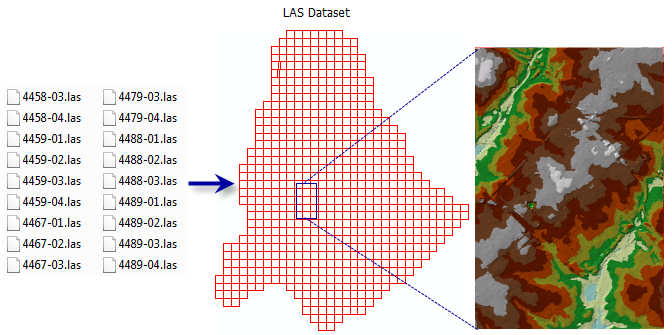
The list below includes common examples of how to benefit from using LAS datasets to incorporate lidar data in ArcGIS Pro. With LAS datasets, you can do the following:
- Store references to many .las files and surface data at once for a specific project.
- Quickly display lidar data as point clouds or a triangulated surface in 2D or 3D.
- Visually compare the lidar points to existing GIS data for data validation, such as building data.
- Quickly conduct a statistical analysis on .las files and lidar points.
- Conduct initial quality assurance and quality control, such as assessing data coverage and point sample density, for newly acquired lidar data.
- Incorporate additional breaklines or surface features with lidar.
- Create additional surfaces such as digital elevation models (DEMs) and digital surface models (DSMs) using the LAS Dataset To Raster geoprocessing tool or TINs using the LAS Dataset To TIN geoprocessing tool.
- Create intensity images using the LAS Dataset To Raster geoprocessing tool.
- Interactively digitize new features using the LAS dataset as points and ArcGIS editing tools.
- Update data with newly acquired LAS or surface data.
- Share a LAS dataset data using the mosaic dataset.
- Examine spatial distribution of various lidar point metrics using the LAS Point Statistics As Raster geoprocessing tool.
- Manually fix errors in class codes using interactive editing techniques available with classification editing and profile viewing.
You can quickly change the view of the LAS dataset into a TIN-based surface, similar to the TIN or terrain dataset display. The LAS dataset allows you to work with points classified into different feature types. There are several point and surface symbology renderers available for LAS datasets. The most common symbology for LAS datasets can be accessed quickly from the Symbology pane. Surface constraints are enforced when the LAS dataset is drawn as a TIN.
The LAS dataset default display in ArcGIS Pro is as a point cloud with no filter applied. That means that all the lidar points display initially if zoomed to an extent, where thinned points display. Also, ArcGIS Pro allows single .las and .zlas files to be displayed and used with all the same functionality as a LAS dataset.
A LAS dataset pyramid structure is used to improve 3D display performance for a LAS dataset in ArcGIS Pro. It does this by organizing and indexing the points in a way that optimizes 3D display queries. A prompt appears when a LAS dataset is added to a map or a scene that does not have a pyramid built; this prompt indicates that you need to build a LAS dataset pyramid.
When a LAS dataset, or .las or .zlas file, is added to a 3D scene in ArcGIS Pro, the points are symbolized with an elevation renderer and eye-dome lighting applied by default. Eye-dome lighting is a shading technique that improves the perception of depth and contour when viewing LAS datasets. When a LAS dataset, or .las or .zlas file, is added to a 2D map in ArcGIS Pro, the points are drawn with an elevation renderer only.
The LAS dataset is a complement to terrain dataset and mosaic dataset-based workflows. For example, it is common to add newly acquired lidar data to a terrain dataset. The LAS dataset can be quickly generated first to conduct an initial quality assurance and quality control check on the lidar data. This LAS dataset provides all of the necessary information to know that the lidar data meets the desired quality standards before importing the data into the terrain dataset.
Dimensions and size of .las files
For best performance, consider the following recommendations for dimension and size for .las files:
- The client machine should have direct access to data on a local internal drive, not across network or slower external drives.
- Use optimized .las files (.zlas) when using lidar over a network.
- Build a LAS dataset using .las files from the same project (that is, specifications and study area). LAS datasets are not meant to compile data from disparate sources and study areas. For that purpose, use mosaic dataset.
- Generally, it is beneficial for a LAS dataset to be constructed with .las files that are tiled. The .las files should not contain lidar data in large strips or flight lines unless the .las files have been indexed and contain a LAS auxiliary file (.lasx) for each .las file.
- Calculate statistics to provide the LAS dataset .lasx files. These auxiliary files contain a statistical analysis and spatial index calculated for each .las file. The spatial index improves the overall performance of a LAS dataset.
- Keep .las file sizes at approximately 500 MB when .lasx files are created. However, there are many situations when .las files are much larger, and the spatial index in the .lasx files allows ArcGIS Pro to better handle these very large .las files. A size limit becomes less significant in ArcGIS Pro if there is a spatial index present. The size recommendations are for practical data management issues of larger file sizes, for example, file or disk fragmentation.
- Rearrange the LAS points using the Extract LAS geoprocessing tool. This orders the point records into spatial clusters that are optimized for reading the files and enhances their display performance throughout ArcGIS Pro.
- For best performance, when statistics are not calculated, the LAS tiles should be contiguous, not overlapping, and approximately 500 MB or less in size.
Set the projection for LAS data
To project LAS data, use the Extract LAS geoprocessing tool. You can set a filter on the input LAS dataset layer to project only certain points. On the Extract LAS geoprocessing tool dialog box, go to Environments and specify the output coordinate system information. Each input .las file, not just the referenced LAS dataset, needs a proper spatial reference upon input to the tool. If input .las files are missing a spatial reference, but the spatial reference is known, use the Create LAS Dataset tool first and specify the All Files option for the Define Projection For LAS Files parameter to create .prj files to define that spatial information. Using the Extract LAS tool, after the Create LAS Dataset tool, to project the .las files creates new .las files with the new projection.
Supported lidar data types
The following is information regarding supported lidar data types:
- Support for LAS datasets with geoprocessing is intended primarily for airborne lidar.
- Use either terrestrial or airborne lidar in a scene for a 3D experience.
- Airborne lidar is more useful if the data has been classified (for example, ground versus nonground).
- ArcGIS Pro supports all LAS versions.
- The classification codes detailed in ArcGIS Pro are based on LAS version 1.1 or later. Consider using the Change LAS Class Codes geoprocessing tool to update classification codes residing in the .las files of outdated LAS versions. The tool can be used to ensure that such data conforms to the current standards.