The Continue Feature tool  resumes editing a finished feature in sketch mode. Sketching a separate feature adds it as a component part to the existing feature. You can add parts to line, polygon and multipoint features. This tool is available in the Modify Features pane.
resumes editing a finished feature in sketch mode. Sketching a separate feature adds it as a component part to the existing feature. You can add parts to line, polygon and multipoint features. This tool is available in the Modify Features pane.
All parts contained in a multipart or multipoint feature reference the same attributes. Point features can only be added to multipoint features. The shape length and area attributes for line and polygon multipart features reflect the sum of all parts.
Multipart and multipoint features are used to simplify analysis or to improve read-write performance. For example, to represent a road feature with separate lines, or an island feature containing separate polygons, or a lidar multipoint feature containing a cluster of points.
Add a part to a line or polygon feature
- On the Edit tab, set your snapping preferences and show the Modify Features pane.
- In the Snapping group, enable your snapping preferences.
Tip:
To temporarily turn snapping off as you draw a feature, press and hold the spacebar.
- In the Features group, click Modify
 .
.
- In the Snapping group, enable your snapping preferences.
- Expand Reshape and click Continue Feature
 .
. - In the tool pane, click the Select tool
 and select the feature.
and select the feature. - If you select more than one feature, double-click the feature item you want to edit or right-click it and click Only Select This
 .
.
- If you select more than one feature, double-click the feature item you want to edit or right-click it and click Only Select This
- Sketch the new part using tools on the construction toolbar.

- To finish the part and sketch another part, right-click and click Finish Part
 .
. - To finish the multipart feature, click Finish
 or press the F2 key.
or press the F2 key.
Add a point feature to a multipoint feature
- On the Edit tab, set your snapping preferences and show the Modify Features pane.
- In the Snapping group, enable your snapping preferences.
Tip:
To temporarily turn snapping off as you draw a feature, press and hold the spacebar.
- In the Features group, click Modify
 .
.
- In the Snapping group, enable your snapping preferences.
- Expand Reshape and click Continue Feature
 .
. - In the tool pane, click the Select tool
 and select the feature.
and select the feature. - If you select more than one feature, double-click the feature item you want to edit or right-click it and click Only Select This
 .
.
- If you select more than one feature, double-click the feature item you want to edit or right-click it and click Only Select This
- Sketch the new point features using tools on the construction toolbar.
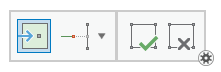
Tip:
To move an existing point feature, hover over the feature until the move pointer appears, and drag the feature.
- To finish the multipoint feature, click Finish
 or press the F2 key.
or press the F2 key.