The range slider is an on-screen control to help you filter and step through numeric data ranges for a layer, stand-alone table, or catalog datasets in a map or scene. Like the time slider and definition queries, range filtering helps you focus on an area of interest for the data. You can customize the range settings to control how you move through the temporal data.
You can set the range definition on the Properties dialog box, and use the on-screen range slider to filter through the range you've customized. For example, you can display only those properties for sale within a certain price range or stream gauges currently registering a volume of water above a certain level. You can also filter information through floors of a building, such as room occupancy or floor number. However, if you have Indoors layers or floor-aware maps, you can use the specifically designed interactive floor filter instead.
Tip:
- You can filter the list of layers in the Contents pane of a map or scene to only layers with a range definition.
- All geoprocessing tools honor the map's current range properties as a filter.
In the images below, the interior spaces are color-coded by use type. Yellow and orange spaces represent elevators and stairwells. Green and purple spaces represent different types of laboratory research rooms. The range slider can be used to see rooms by occupancy capacity per floor. For example, one room may have four microscope stations for four researchers.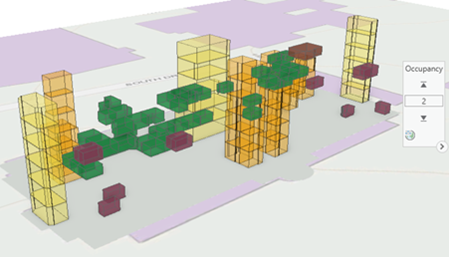

Define range properties for a layer
Range properties are set for a layer on the Properties dialog box to use the range slider. This means selecting a single field, such as Occupancy or PropertyValue, that contains the values, or two fields, such as BeginningGeologicEra and EndingGeologicEra, that constrain a feature within a larger set of values. The chosen field or fields must be a numeric type, such as integer, long, float, or double. For fields containing date values, consider using the time slider. A layer can have multiple ranges configured, but only a single range can be active in the map at a time. If a map contains more than one layer with the same range name, the range slider responds to all of them. This allows you to interactively filter content for multiple layers at once.
You can set range properties using any numerical field stored in the attribute fields for the following layer types:
- Feature class
- Stand-alone table
- Mosaic dataset
- NetCDF layers
- Image service
- Feature service
- Scene layers
- Voxel layers
Supported numeric formats
Range properties support the following numeric formats:
- Integer (short or long)
- Float (single or double)
The range slider snaps to whole numbers when the range is set on an integer field. On the Range tab in the Active Range group, change the range slider to single-value mode to step through a discrete integer range.