Elements can be added to a simulation to alter the flow of water. Channels permit water to flow lower than the flat elevation surface as though passing through a cut in the real world surface. Water sources introduce additional water to the simulation. Barriers alter the flow of water by blocking its current path and forcing it to follow another.
Add a channel
Use channels to permit water to flow through ridges in the elevation surface. For example, create a channel to mimic water flowing under a bridge.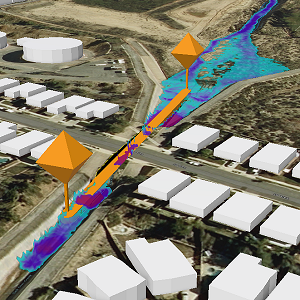
- On the Simulation tab, in the Insert group, click the Channel button
 .
.The Channel overlay appears.
- Optionally, change the default name of the new channel.
- Configure the diameter for the channel.
- Click twice in the view to draw the channel.
Note:
Only two point lines are supported.
- Click the green check mark
 to apply the channel to the simulation layer.
to apply the channel to the simulation layer.An orange line with orange pushpins at each end appears and the channel is added to the simulation in the Contents pane under the Drainage heading.
- To add additional channels to the simulation, repeat steps 2-4 as needed. Alternatively, enable the Auto Apply button to create a channel using the same settings with each drawing.
- When you are finished adding channels, close the overlay using the Close button
 or change the active tool.
or change the active tool.
Add a water area
Use a water area to introduce additional water into a simulation. For example, add one water area to create a scenario in which a large body of water continuously flows into an area, such as a rise in sea level.
- On the Simulation tab, in the Insert group, click the Water Area button
 .
.The Create Water Area overlay appears.
- Optionally, change the default name of the new water area.
- Configure the duration and rate for the water area.
- Optionally, click the orange arrow
 to load a set of water rates or the green arrow
to load a set of water rates or the green arrow  to save a set of water rates.
to save a set of water rates. - Optionally, chose the unit for the intake rate value.
- ft—feet
- m—meter
- Optionally, provide the Rate transition (minutes) value.
This defines the amount of time used to transition between flow rates.
- Click in the view to draw the water area.
- Optionally, preselect a single polygon feature—such as an ocean or
river area—and click the Import geometry from the selected polygon
feature button
 .
.The selected geometry is loaded into the new element and clipped to the extent of the simulation layer.
- Click the green check mark
 to apply the water area to the simulation layer.
to apply the water area to the simulation layer.An dark blue polygon appears and the water area is added to the simulation in the Contents pane under the Water Sources heading.
- To add additional water areas to the simulation, repeat steps 2 through 9 as needed. Alternatively, enable the Auto Apply button to create a water area using the same settings with each drawing.
- When you are finished adding water areas, close the overlay using the Close button
 or change the active tool.
or change the active tool.
Tip:
Check Contain water within the area of interest in the Configure Simulation pane to fill an area with water (instead of letting it drain) to mimic localized flooding.
Add a barrier
Use barriers to alter the path of water as it flows along the surface. For example, create a barrier to replicate the use of sandbags to prevent localized flooding.
Note:
Water does not flow under a barrier or any vector feature in the view. It acts as a dam. When the terrain elevation is captured at the start of the simulation, a top-down view is considered, causing all barriers to stretch to the ground so that there is no gap underneath.
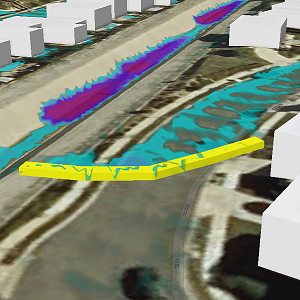
- On the Simulation tab, in the Insert group, click the Barrier button
 .
.The Barrier overlay appears.
- Optionally, change the default name of the new water area.
- Provide the height and width.
Note:
Barriers must be wider than the cell size.
- Click in the view to draw the barrier line.
- Double-click or press F2 to finish the drawing.
- Click the green check mark
 to create the barrier.
to create the barrier.A yellow barrier is created along the drawn path and the barrier is added to the simulation in the Contents pane under the Barriers heading.
- To add additional barriers to the simulation, repeat steps 2 through 6 as needed. Alternatively, enable the Auto Apply button to create a barrier using the same settings when you finish each drawing.
- When you are finished adding barriers, close the overlay using the Close button
 or change the active tool.
or change the active tool.
Add a water source
Use water sources to introduce additional water into a simulation. For example, add one water source to create a scenario in which a single fire hydrant has been sheared or add multiple to imitate incoming water flow for a localized flooding event.
Tip:
Water source points inject water into the simulation within a 5-meter area. When you try to inject very large volumes of water—such as 200 cubic meters per second—and place it on an area too small to hold it, mounding will occur. When such large volumes of water are needed, choose the Water Area element instead.
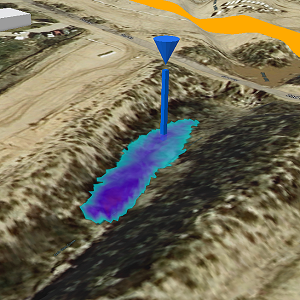
- On the Simulation tab, in the Insert group, click the Water Source button
 .
.The Water Source overlay appears.
- Optionally, change the default name of the new water area.
- Configure the duration and water flow rate for the source.
- Optionally, click the orange arrow
 to load a set of water rates or green arrow
to load a set of water rates or green arrow  to save a set of water rates.
to save a set of water rates. - Click in the view to place the water source.
- Click the green check mark
 to apply the water source to the simulation layer.
to apply the water source to the simulation layer.A blue inverted cone appears at the clicked location and the water source is added to the simulation in the Contents pane under the Water Sources heading.
- To add more water sources to the simulation, repeat steps 2 through 4 as needed. Alternatively, enable the Auto Apply button to create a water source using the same settings with a single click.
- When you are finished adding water sources, close the overlay using the Close button
 or change the active tool.
or change the active tool.
Add a sink area
Use a water sink area to remove water from within a simulation. For example, add a water sink area to represent an entry point into a stormwater drain or a pumping station that moves water outside the area of interest.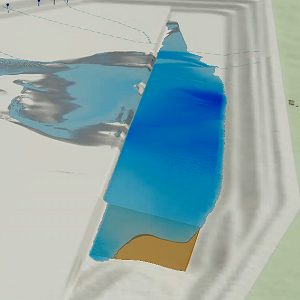
- On the Simulation tab, in the Insert group, click the Sink Area button
 .
.The Create Sink Area overlay appears.
- Optionally, change the default name of the new water area.
- Configure the duration and water flow rate.
- Optionally, click the orange arrow
 to load a set of water rates or green arrow
to load a set of water rates or green arrow  to save a set of water rates.
to save a set of water rates.For example, the inlet for a 6-foot stormwater pipe might have a rate of 60 cubic meters per second that you want to model as open for 45 minutes before it is overwhelmed.
- Optionally, chose the unit for the intake rate value.
- ft—feet
- m—meter
- Optionally, provide the Rate transition (minutes) value.
This defines the amount of time used to transition between flow rates.
- Optionally, provide the Maximum intake (m³) value in numerals, with no commas.
This defines the total intake volume for the sink area. A value of 0 means infinite intake. The maximum allowable intake volume is 200,000 m³, which is the equivalent of approximately 53 million gallons or roughly 106 Olympic-sized swimming pools..
- Click in the view to draw the water sink area.
- Click the green check mark
 to apply the sink area to the simulation layer.
to apply the sink area to the simulation layer.The water source is added to the simulation in the Contents pane under the Drainage heading.
- To add more sink areas to the simulation, repeat steps 2 through 9 as needed. Alternatively, enable the Auto Apply button to create a sink area using the same settings. Double-click to complete each drawing, auto-apply the settings, and add the additional sink areas to the simulation.
- When you are finished adding sink areas, close the overlay using the Close button
 or change the active tool.
or change the active tool.
Modify an element
The properties of an element in a simulation can be changed after it is created.
- To update the location or properties of an element, right-click the element in the Contents pane and click Modify
 .
.The corresponding overlay opens.
- Adjust the values or location of the element.
- Click the green check mark
 to apply your changes.
to apply your changes. - Click the Run button
 in the Build group of the Simulation tab to rebuild the simulation.
in the Build group of the Simulation tab to rebuild the simulation.
Remove an element
You can remove an element from the view and the simulation.
- To remove an element, right-click it in the Contents pane and click Remove
 .
. - Click the Run button
 in the Build group of the Simulation tab to rebuild the simulation.
in the Build group of the Simulation tab to rebuild the simulation.