Street maps often show address ranges for the properties on each side of the street. Address range data is usually stored in Address from left, Address from right, Address to left, and Address to right fields. These can be concatenated into two labeling classes, Address from and Address to, with the two fields entered into a label in the format left/right (for example, 1/2). The slash (/) in this example is used as the stacking character and the two numbers appear on either side of the street (any character other than space can be used, it must be added to the Stacking separators list, and stacking must be set to Forced split for that character). If one label out of the stacked pair is not present (the attribute is not in the table), the other label will still be placed in its correct position.
Learn more about setting up label classes for street address labeling
The Maplex Label Engine Street address placement style allows only one placement position for the label: Centered straight. You can set a label offset for address range labels to control their placement along the street relative to street junctions. You can also set a tolerance that will allow the label to move farther into the street to be placed.
The image below shows the streets labeled with their address ranges using the Street address placement style.
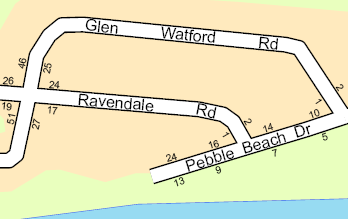
- Ensure that the Maplex Label Engine is enabled.
- Ensure that List By Labeling is the active method of displaying the Contents pane. Click the List By Labeling tab
 .
. - Create label classes for the to and from address ranges and complete the following steps for each label class.
- Choose a label class in the Contents pane, and click the Labeling tab.
- On the Labeling tab, in the Label Placement group, click Label Placement Properties
 .
. - In the Labeling pane, click Position, and click the Position tab
 .
. - Expand Placement.
- Choose Street address placement from the line label placement style drop-down list.
The label position can change when you select the Street address placement style. This is because only the Centered straight line position is available for this placement style.
Learn more about setting up label classes for street address labeling
- Create a label expression for the left- and right-side addresses.
The ArcGIS Arcade label expression for the from address range label class is as follows:
$feature.Left_from_address_field + "/" + $feature.Right_from_address_fieldThe ArcGIS Arcade label expression for the to address range label class is as follows:
$feature.Left_to_address_field + "/" + $feature.Right_to_address_field - Turn on label stacking. Add "/" to the Stacking separators list, uncheck the Visible check box, and check the Forced Split check box.
Any character other than space can be used as the stacking character. It must be added to the Stacking separators list, the Visible check box must be unchecked, and the Forced Split check box must be checked.