The metadata content standard ISO 19115-1, Geographic information - Metadata - Part 1: Fundamentals, and the implementation specification ISO 19115-3, Geographic information - Metadata - Part 3: XML schema implementation for fundamental concepts, are standards finalized in recent years. They replace the original ISO 19115 metadata standard, Geographic information — Metadata, and the implementation specification portion of ISO 19139, Geographic information — Metadata — XML schema implementation.
This guide describes the workflows for editing metadata in ArcGIS Pro to produce content that complies with the ISO 19115-1 and ISO 19115-3 metadata standards.
Configure ArcGIS Pro
The first step toward creating metadata content that complies with the ISO 19115-1 and ISO 19115-3 metadata standards is to configure ArcGIS Pro correctly. On the Options dialog box, choose ISO 19115-3 XML Schema Implementation in the metadata style drop-down list. This ensures that when you edit metadata in the metadata view, the validation errors you see are based on the ISO 19115-1 standard.
With this metadata style, you can view all of an item's metadata content in the catalog view. If the metadata style set in ArcGIS Pro doesn't match the metadata style used elsewhere by your organization, you may see inconsistencies when you view and edit metadata throughout the ArcGIS system.
Note:
The ArcGIS system only works with metadata in the ArcGIS metadata format. If you have metadata content stored in the ISO 19115-3 XML format, it can't be used directly in ArcGIS Pro or elsewhere in the ArcGIS system. When you try to view this metadata content in a catalog view, a message appears indicating you can't use the information. You can view this metadata content in a browser.
Create ISO-compliant metadata
You can author most ISO 19115-1 content and generate a valid ISO 19115-3 format metadata XML file for an item in ArcGIS Pro using both metadata editors. However, you cannot create complete ISO 19115-1 metadata in the current version of ArcGIS Pro. The metadata editors will be modified in a future release to include additional content defined in ISO 19115-1.
To help you get started, the following sections describe how to create metadata that meets the minimum mandatory ISO 19115-1 metadata requirements. You're not limited to creating a minimally compliant metadata document. When you provide more information, other validation rules are activated. Additional content may be required to complement the extra information you provided. Follow the same techniques described below to provide additional required content.
Use the ArcGIS Pro classic metadata editor
Follow the steps below to create metadata that meets the requirements of the ISO 19115-1 and ISO 19115-3 metadata standards using the ArcGIS Pro classic metadata editor.
- Edit an item's metadata in the metadata view.The metadata view appears, displaying the first metadata editor page. All pages available for editing metadata are listed in the Contents pane.
- Click each page in the Contents pane where required content is identified as being missing
 and provide the appropriate content.
and provide the appropriate content. When all required content has been provided, the page will be identified in the Contents pane as being valid
 .
. - Apply or save your changes as appropriate.
It may take some time to complete an item's metadata. You can save your changes and finish the remainder at a later time, even if required information is missing. The next time you work on the project, the metadata view will be open to the page you worked on last.
- Close the metadata view when your work is complete.
The table below describes where you can find each of the minimum mandatory ISO 19115-1 metadata elements. Each row in the table identifies a page in the ArcGIS Pro classic metadata editor. Click the page in the metadata view's Contents pane and provide the required information. In the requirements column, the metadata elements are identified by the entity and element names used in the ISO 19115-1 Geographic information - Metadata - Part 1: Fundamentals UML diagrams and data dictionary tables.
| Metadata editor page | Fulfill ISO 19115-1 and 19115-3 requirements |
|---|---|
| Overview > Item Description |
|
| Overview > Topics & Keywords |
|
| Overview > Citation |
|
| Metadata > Details |
|
| Metadata > Contacts |
|
| Resource > Details |
|
| Resource > Extents |
|
Use the ArcGIS metadata editor
Follow the steps below to create metadata that meets the requirements of the ISO 19115-1 and ISO 19115-3 metadata standards using the ArcGIS metadata editor.
- Edit an item's metadata in the metadata view.The metadata view appears, displaying the ArcGIS metadata editor's Essential Metadata page.
- Make the metadata view wide enough to see all three columns.
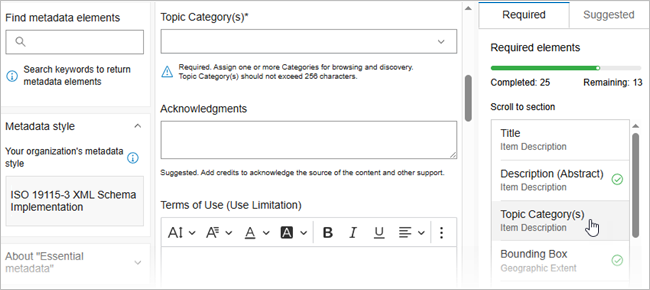
- In the metadata editor's third column, click the Required tab.
Metadata elements that are required for the current metadata style are listed on the Required tab in the third column of the metadata editor. The name of the card on which the metadata element appears is shown below the element's name. Some elements are included on more than one card.
Each row in the table below describes one of the minimum mandatory ISO 19115-1 metadata elements. The element's name in the ArcGIS metadata editor is shown along with the metadata editor page and the card on which the element can be found. The requirements column identifies the same metadata elements by the names used in the ISO 19115-1 metadata standard.
Note:
The list of elements that appears on the Required tab for the 19115-3 XML Schema Implementation metadata style is incomplete in the current version of ArcGIS Pro. However, all minimum mandatory elements in the 19115-1 and 19115-3 standards are included in the table below. Some information must be provided by navigating to the appropriate location on the All Metadata page. If a metadata element is listed on the Required tab but is not included in the table below, it can be skipped when you use this metadata style.
| ArcGIS metadata editor Required elements list | Fulfill ISO 19115-1 and 19115-3 requirements |
|---|---|
Title: Essential Metadata page Item Description card or Citation Title card | MD_DataIdentification.citation.CI_Citation.title—Type a descriptive title for the item in the Title text box. |
Description (Abstract): Essential Metadata page Item Description card | MD_DataIdentification.abstract—Type the abstract in the Description (Abstract) text box. |
Topic Category(s): Essential Metadata page Item Description card | MD_DataIdentification.topicCategory—If the scope of the item's metadata is dataset or series, click the Topic Category(s) drop-down list and check as many values as appropriate. |
Bounding Box: Essential Metadata page Geographic Extent card | MD_DataIdentification.extent.EX_Extent.geographicElement—If the item is a dataset, you must provide either a bounding box (EX_GeographicBoundingBox) or a place identifier (EX_GeographicDescription) for the data. If a bounding box hasn't been provided automatically for the item but an extent can be provided, type coordinates in the West, East, South, and North text boxes. Or, click the Select extent button, draw a bounding rectangle on the map, and click Save. To provide a place identifier, click the Extents link at the bottom of the card. The All Metadata page is selected in the Contents pane, and is opened to the Extents card. A preliminary Extents card is added automatically with a Geographic Extent section. Click Add another extent type below the Geographic Extent section and click Geographic Description. Type the appropriate information in the Place Identification Code text box. The Description contains resource toggle button is turned on by default. To identify the registry that defines the place identifier, click the Plus (+) button under the Authority Citation heading. Type the registry's name in the Title text box. If you do not want to provide a bounding box, you can remove the Geographic Extent section by clicking the Minus (-) button at the top of that section. |
Language: Essential Metadata page Resource Language card | MD_DataIdentification.defaultLocale.PT_Locale.language—If the item includes textual information and a language hasn't already been provided, click the Language drop-down list and click an appropriate value. |
Resource Character Set: Essential Metadata page Character Set card | MD_DataIdentification.defaultLocale.PT_Locale.characterEncoding—If the item is not encoded in the Unicode UTF-8 format, click the Resource Character Set drop-down list and click the appropriate value. |
Metadata Language: Essential Metadata page Metadata Details card | MD_Metadata.defaultLocale.PT_Locale.language—Click the Metadata Language drop-down list and click an appropriate value if one hasn't already been provided. ArcGIS metadata is always encoded in UTF-8 format, which accommodates many languages; therefore, the language used must be identified. |
Metadata Character Set: Essential Metadata page Metadata Details card | MD_Metadata.defaultLocale.PT_Locale.characterEncoding—ArcGIS metadata is always encoded in UTF-8 format. If another value has been specified in this element, click the Metadata Character Set drop-down list and click utf8. |
Metadata Scope (Hierarchy): Essential Metadata page Metadata Details card | MD_Metadata.metadataScope.MD_MetadataScope.resourceScope—Click the Metadata Scope (Hierarchy) drop-down list and click an appropriate value. |
Hierarchy Level Name: All Metadata page, Metadata Info > Metadata Details section, Metadata Details card | MD_Metadata.metadataScope.MD_MetadataScope.name—If the item's scope is a value other than dataset, describe the scope of this metadata document. Click the Metadata Details link at the bottom of the Metadata Details card on the Essential Metadata page. The All Metadata page is selected in the Contents pane, and is opened to the Metadata Details card. Under the Hierarchy Level Name heading, click the plus (+) button. Type a suitable value in the Hierarchy Level Name text box. |
Individual Name / Organization / Position: Essential Metadata page Metadata Contact card | MD_Metadata.contact—Type an appropriate value in the Organization, Individual Name, or Position text box to identify the primary contact for the item's metadata. Once an individual, organization, or position name is provided, the other text boxes no longer appear on the Essential Metadata page's Metadata Contact card. To provide additional information for the contact, click the Metadata Contact link at the bottom of the card. The All Metadata page is selected in the Contents pane, and is opened to the Metadata Contact card. Type the remaining information in the Organization, Individual Name, or Position text box. |
Role: Essential Metadata page Metadata Contact card | MD_Metadata.contact—Click an appropriate value in the Role drop-down list. |
Metadata Parent Identifier: All Metadata page, Metadata Info > Metadata Details section, Metadata Details card | MD_Metadata.parentMetadata—If this item has a parent item, that item should be identified. Click the All Metadata page in the Contents pane. Expand the Metadata Info section in the first column of the metadata editor and click the Metadata Details section that it contains. On the Metadata Details card, type the appropriate information in the Metadata Parent Identifier text box. It isn't possible at this time to provide a title as well as an identifier for the parent item. |
Best practices for authoring ISO content in ArcGIS
You cannot create complete ISO 19115-1 metadata in the current version of ArcGIS Pro. However, you can author most ISO 19115-1 content and generate a fully compliant ISO 19115-3 format metadata XML file that describes an item. There are a few differences between the instructions in ISO 19115-1 and ISO 19115-3 and how you should provide the corresponding information in ArcGIS. By following some best practices, the metadata you create in ArcGIS will be accurate and easier to maintain and will transition seamlessly to other metadata styles and formats in the future.
Inapplicable or unknown values
When a metadata element's value is unknown or inapplicable, leave its value blank when you edit metadata in ArcGIS. If a mandatory metadata element is left blank in ArcGIS and metadata is exported to an ISO 19115-3-formatted XML file, a nilReason code is added automatically in a manner that satisfies the ISO 19115-3 XML schemas to indicate that the value is missing or unknown. Other metadata standards have similar requirements, but different elements are considered mandatory and the manner in which the uncertainty or absence of a value is indicated in the exported XML file is different. Exporters for each style handle the situation in an appropriate manner.
Content defined by the metadata style
A metadata style configures ArcGIS to support a specific metadata standard or profile. Each metadata standard typically has metadata elements to record the name and version of the standard that was followed, how the metadata content was recorded, and so on. Exporters for each style handle the situation in an appropriate manner. When metadata is exported to an ISO 19115-3-formatted XML file, elements defining the metadataStandard are added at that time.
Content that can't or shouldn't be edited
For most items, ArcGIS automatically records the item's intrinsic properties in its metadata as appropriate. For example, if an item's spatial reference is set, full details of that spatial reference are recorded in its metadata. Detailed spatial reference properties can't be edited manually in the metadata view. This ensures the metadata reflects the item's actual spatial reference. With other metadata styles, you can manually provide information about an item's spatial reference for items that don't support synchronization, but you can only do so by providing the spatial reference identifier. The properties of the spatial reference are fixed for that identifier, and they can be examined in the appropriate registry where they're defined; individual spatial reference parameters are not manually typed into an item's metadata.
For other properties, such as an item's feature count, raster size, or attribute labels, it's possible to change the information derived from the item when editing metadata in ArcGIS. However, these values should be left unaltered. As long as these values aren't edited in the metadata view, ArcGIS will continue to update them as the item's properties change and they'll remain accurate. For example, if attributes are provided in an item's metadata but their names don't match field names in the item's attribute table, they'll be removed from the item's metadata the next time it's synchronized with the item's intrinsic properties.
The ArcGIS metadata editor automatically provides the current date as the date when the metadata was last updated, and the appropriate character set value describing how metadata created by ArcGIS is encoded. These values typically should not be modified. However, if you're transcribing metadata that describes an archived item, for example, you may want to change the metadata date to reflect the date when the metadata content was originally authored.
Export metadata to the ISO 19115-3 XML format
If you need to provide information about an item to people or organizations outside the ArcGIS system, you can export the item's metadata to a stand-alone metadata file in the ISO 19115-3 XML format. When ArcGIS Pro is set to use the ISO 19115-3 XML Schema Implementation style, the item's metadata will be exported by default to the ISO 19115-3 XML format; it will appear in the drop-down list as Current style (ISO19115_3). If you're using another metadata style, you can still choose to export your metadata in this format by selecting the ISO 19115-3 option in the drop-down list.
- On the Catalog tab on the ribbon, in the Metadata group, click Export
 .
.The Export Metadata dialog box appears.
- Click The metadata content to export drop-down list and click the amount of content to filter out of the item's metadata during the export process.
- All Supported Content—The item's metadata is not filtered.
- Without Machine Names—The item's metadata content is filtered to remove any machine names that may exist. Appropriate actions are taken depending on the context in which the machine name is found. The metadata element will be removed if it doesn't cause the document to be invalid, the machine name will be removed from the beginning of a UNC path, or the value will be changed to identify the location as being withheld.
- Without Sensitive Information—Machine names are filtered as described above. Additionally, local and network file paths, and internet locations other than http or https addresses are removed in the same manner. Operating system information, database information, and geoprocessing history are also removed.
- If the ISO 19115-3 format is not already selected, click The type of metadata to export drop-down list and click ISO 19115-3.
- Browse to or type the location and name of the XML file that will be created in the Export metadata to text box.
- Click OK.
The filtered ArcGIS metadata elements are matched to the appropriate ISO 19115-3 metadata elements, and their content is transferred to an ISO 19115-3-format XML file. ArcGIS metadata includes content that is not included in the ISO 19115-3 standard, such as thumbnails; this content can't be included in an ISO 19115-3-format XML file.
Note:
While it is possible to include information about the fields in an attribute table in an ISO 19115-3 metadata XML file, the exporter does not include this information in the exported file at this time. This information will be included in the exported XML file in a future release of ArcGIS Pro.