You can use metadata options to set preferences for working with ArcGIS metadata in ArcGIS Pro.
Choose a metadata style
A metadata style provides access to a set of elements in each item's ArcGIS metadata document and determines how ArcGIS Pro works with them. A metadata style can define the following properties:
- A style sheet to display content in the ArcGIS metadata document.
- A list of pages to load in the ArcGIS Pro classic metadata editor when you edit metadata using this editor.
- A set of rules for the above pages regarding which metadata elements are required and the values they are expected to store in various conditions.
- An exporter that converts ArcGIS metadata content to a standard-format XML file.
- An importer that converts a standard-format XML file to the ArcGIS metadata format.
- An identifier stored in the ArcGIS metadata document indicating which style was used to edit its content.
The default metadata style is Item Description; it is only supported by the ArcGIS Pro classic metadata editor. This style supports the essential information used by the ArcGIS system. The following metadata styles are associated with metadata standards and allow you to view and edit full metadata in ArcGIS Pro:
- ISO 19115-3 XML Schema Implementation
- ISO 19139 Implementation Specification
- FGDC CSDGM Metadata
- INSPIRE Metadata Directive
- North American Profile
Each metadata style has different rules about what information must be provided to comply with its standard. Choose the appropriate metadata style to meet your organization's requirements.
- Go to the Settings page by doing either of the following:
- On the ArcGIS Pro start page, click the Settings tab
 .
. - In an open project, click the Project tab on the ribbon.
- On the ArcGIS Pro start page, click the Settings tab
- In the list of side tabs, click Options.
The Options dialog box appears.
- Click the Metadata tab on the Options dialog box.
- Click the Metadata style drop-down arrow and click the style of metadata you want to use.
The Metadata style drop-down list is unavailable if a metadata view is open to edit full metadata for an item. Close all metadata views and change the metadata style.
- Click OK to return to your open project or the start page.
If you were viewing metadata in a catalog view before changing the metadata style, the metadata display updates automatically to reflect the change. The next time you edit full metadata for an item, you will edit metadata content with validation rules appropriate for the selected metadata style.
Administrator control of the metadata style
Software administrators can provide a default value for the metadata style and may prevent you from changing it. If a setting is locked by an administrator, a message appears on the Options dialog box.
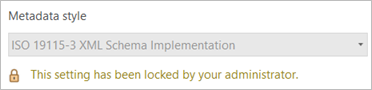
Choose a metadata editor
Two metadata editors are available to provide content for an item's metadata.

The same metadata editor that has been available in ArcGIS Pro for many releases continues to be the default metadata editor in the current software version—this editor is now called the ArcGIS Pro classic metadata editor. The metadata editor that is available in ArcGIS Online is now also available to use in ArcGIS Pro when you edit metadata for most metadata styles, as shown in the table below—this editor is called the ArcGIS metadata editor.
| Metadata style | ArcGIS Pro classic metadata editor | ArcGIS metadata editor |
|---|---|---|
Item Description |
| |
ISO 19115-3 XML Schema Implementation |
|
|
ISO 19139 Implementation Specification |
|
|
INSPIRE Metadata Directive |
|
|
North American Profile |
|
|
FGDC CSDGM Metadata |
|
|
Custom metadata style add-ins |
|
When the metadata settings are evaluated, the metadata style setting always takes precedence. When the Item Description metadata style or a custom metadata style is selected, the ArcGIS metadata editor cannot be selected. If you are using the ArcGIS metadata editor and switch to a custom metadata style, for example, the metadata editor is automatically reset to the ArcGIS Pro classic metadata editor. A warning message appears indicating that the previously selected editor cannot be used with the current metadata style.

Choose the metadata editor you want to use.
- Go to the Settings page by doing either of the following:
- On the ArcGIS Pro start page, click the Settings tab
 .
. - In an open project, click the Project tab on the ribbon.
- On the ArcGIS Pro start page, click the Settings tab
- In the list of side tabs, click Options.
The Options dialog box appears.
- Click the Metadata tab on the Options dialog box.
- Click the Metadata editor drop-down arrow and click the metadata editor you want to use.
The Metadata editor drop-down list is unavailable if a metadata view is open to edit full metadata for an item. Close all metadata views and change the metadata editor. The drop-down list is also unavailable if only one editor is available for the selected metadata style.
- Click OK to return to your open project or the start page.
The next time you edit full metadata for an item, the selected metadata editor is used.
Administrator control of the metadata editor
Software administrators can provide a default value for the metadata editor and may prevent you from changing it. If a setting is locked by an administrator, a message appears on the Options dialog box.

When the metadata settings specified by the administrator are evaluated, the metadata style setting always takes precedence. If the metadata editor specified by the administrator is not supported by the specified metadata style, the editor supported by the metadata style is used.
