The Info page in the ArcGIS Pro settings provides information about an open portal project. You can see the following:
- Whether the project is ready to save or is locked because another user is saving or resolving conflicts
- The owner of the project and who last modified it
- The project save history
Note:
If there is no open project, the Info tab is dimmed.
To access the portal project information, complete the following steps:
- In an open portal project, on the ribbon, click the Project tab.
- In the ArcGIS Pro settings, in the list of side tabs, click Info.
The Info page displays two columns of information, which are described below.
View the project name and URL
At the top of the first column, the project name and portal item URL are displayed. A cloud icon next to the project name indicates that the project is a portal project.
You can click the URL to open the item page of the portal project in your default web browser. You can also click Copy URL  to copy the URL to the clipboard.
to copy the URL to the clipboard.

View and edit project metadata
In the Metadata section, you can view and edit project metadata, including the project thumbnail image.
Note:
Edits to the project metadata made by different users do not result in conflicts. The most recent project metadata edits saved by any user are uploaded to the project's portal item page when the project is saved. This behavior is different from edits to map or layer metadata, which result in conflicts if another user saves changes to the same map.
View project status
In the Project Status section in the second column, you can see whether the project is ready to save or is currently locked by another user who is saving the project or resolving conflicts.

The project status is correct when you access the Info page, but it does not update automatically. For example, the Cannot save or get updates message does not change when a collaborator finishes resolving conflicts. Click Refresh status  to update the status.
to update the status.
View additional status messages
You may be unable to save a project or get updates for a number of reasons as the following status messages indicate.
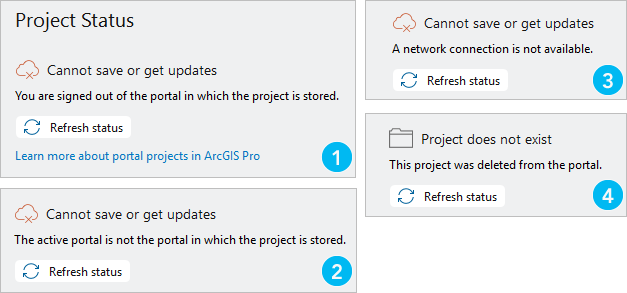
| Element | Message | Solution |
|---|---|---|
 | You are signed out of the portal in which the project is stored. | Sign in to your ArcGIS Enterprise portal. This message also appears if you lose connectivity to a VPN. In this case, you may need to reconnect or wait for connectivity to be restored. |
 | The active portal is not the portal in which the project is stored. | Make your Enterprise portal active and sign in if necessary. |
 | A network connection is not available. | You may need to wait for internet access to be restored. |
 | This project was deleted from the portal. | Save the open project as a new local project or a new portal project. |
View details
In the Details section, you can see who owns the project, who saved it last, and the time at which it was saved. Save ID indicates the number of times the project has been saved. For example, if Save ID is 7, the project has been saved eight times. (The first save ID is 0.)

You can click See Save History to open a dialog box that lists every save to the project. You can export the save history to a .csv file.

Perform maintenance
In the Maintenance section, you can get updates or overwrite the project.
Get portal updates
You can click Get Updates  to replace your local copy of the project with the portal project.
to replace your local copy of the project with the portal project.
Overwrite the project
You can overwrite a portal project with the current, unsaved state of your local copy of the project, or with one of your recently saved local copies. You can see the full save history of the project on the Overwrite Portal Project dialog box, but typically only your three most recent saved states of the project are available to you. If other users have saved copies that are more recent than yours, or that are preferable for other reasons, you can contact them to perform the overwrite.
You may need to overwrite the project in the following situations:
- Your save is interrupted while changes are being uploaded to the portal. The project cannot be used in this state because it isn't known which items were successfully uploaded.
- In this situation, you can overwrite the project either from the Info page or from the Interrupted Save dialog box that appears when the upload failure occurs.
- A user resolves conflicts in a way that causes another user's critical work to be lost.
- A user's ArcGIS Pro session shuts down unexpectedly while they are saving the project or resolving conflicts. When this happens, the project remains locked. Users can save changes locally, but no one can save changes to the portal.
- In this situation, the overwrite must be performed by the project owner, an organization administrator, or the user whose ArcGIS Pro session shut down.
Caution:
Overwriting a project may cause some users to lose their recent work. It should be done only when necessary and only after consulting with colleagues. A locked project should not be overwritten unless it is confirmed that the lock is caused by an application shutdown and cannot be otherwise resolved.
To overwrite the portal project from the Info page, complete the following steps:
- In an open portal project, click the Project tab on the ribbon.
- In the ArcGIS Pro settings, in the list of side tabs, click Info.
- In the Maintenance section, under Overwrite Project, click Overwrite
 .
. 
Machine names were removed from the image. The Overwrite Portal Project dialog box appears.
- Choose one of the following options:
- Your current progress—This overwrites the portal project with the current unsaved state of your open project. This is the default.
- Choose a saved local copy—Your three most recent saved copies of the project are available. Click one of the available project copies to select it.

A message appears at the bottom of the dialog box if other users have saved copies that are more recent than yours. It is usually best to overwrite the project with the most recent saved copy.
- Click Open.
A prompt appears asking you to confirm your choice.
- Click Yes on the Overwrite Portal Project message box, or click No to cancel the operation.
When you click Yes, the portal project is overwritten. If you used a saved local copy, your currently open project is also overwritten with the chosen copy of the project. Your collaborators may want to get updates immediately to start working with the project in this restored state.