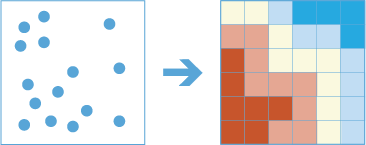| Label | Explanation | Data Type |
Point Layer | The point feature class for which hot spot analysis will be performed. | Feature Set |
Output Name | The name of the output layer with the z-score and p-value results. | String |
Bin Size
| The distance interval that represents the bin size and units into which the Point Layer parameter value will be aggregated. The distance interval must be a linear unit. | Linear Unit |
Neighborhood Size
| The spatial extent of the analysis neighborhood. This value determines which features are analyzed together to assess local clustering. | Linear Unit |
Time Step Interval
(Optional) | The interval that will be used for the time step. This parameter is only used if time is enabled for the Point Layer parameter value. | Time Unit |
Time Step Alignment
(Optional) | Specifies how time steps will be aligned. This parameter is only available if the input points are time enabled and represent an instant in time.
| String |
Time Step Reference
(Optional) | The time that will be used to align the time steps and time intervals. This parameter is only used if time is enabled for the Point Layer parameter value | Date |
Data Store
(Optional) | Specifies the ArcGIS Data Store where the output will be stored. All results stored in a spatiotemporal big data store will be stored in WGS84. Results stored in a relational data store will maintain their coordinate system.
| String |
Derived Output
| Label | Explanation | Data Type |
| Output Feature Class | The statistically significant hot spots. | Feature Set |