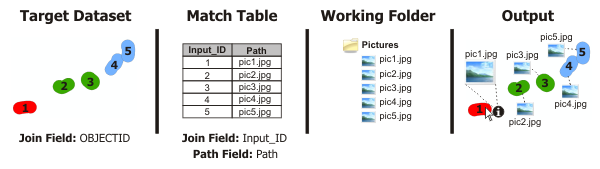| Label | Explanation | Data Type |
Input Dataset
| The geodatabase table or feature class where attachments will be added. Attachments are not added directly to this table, but to a related attachment table that maintains linkage to the input dataset. The dataset must be stored in a version 10.0 or later geodatabase, and the table must have attachments enabled. | Table View |
Input Join Field
| A field from the Input Dataset parameter value that has matching values in the Match Join Field parameter value. Records with matching values will have attachments added. This field can be an Object ID field or any other identifying attribute. | Field |
Match Table
| A table that identifies which input records will have attachments added and the paths to those attachments. | Table View |
Match Join Field
| A field from the Match Table parameter value that indicates which records in the Input Dataset parameter value will have specified attachments added. | Field |
Match Path Field
| A field from the Match Table parameter value that contains paths to the attachments to add to the records of the Input Dataset parameter value. A field from the in_match_table parameter value that contains paths to the attachments to add to the records of the in_dataset parameter value. | Field |
Working Folder
(Optional) | A folder or workspace where attachment files are centralized. By specifying a working folder, the paths in the Match Path Field parameter value can be the short names of files relative to the working folder. For example, if loading attachments with paths such as C:\MyPictures\image1.jpg and C:\MyPictures\image2.jpg, use a parameter value of C:\MyPictures. Then the paths in the Match Path Field parameter value can be the short names such as image1.jpg and image2.jpg instead of the full paths. | Folder |
Derived Output
| Label | Explanation | Data Type |
| Updated Input Dataset | The updated input dataset. | Table View |