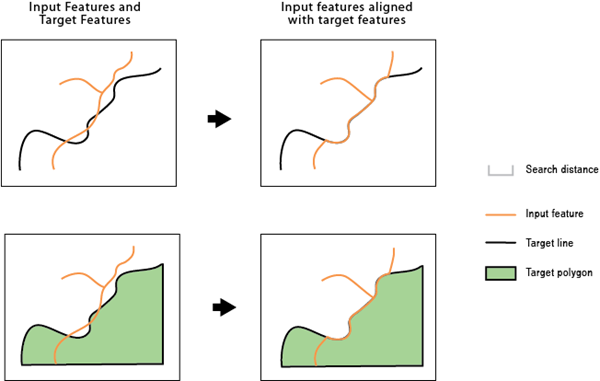| Label | Explanation | Data Type |
Input Features
| The input line or polygon features that will be adjusted. | Feature Layer |
Target Features
| The input lines or polygons to which the input features will be aligned. | Feature Layer |
Search Distance
| The distance that will be used to search for match candidates. A distance must be specified and it must be greater than zero. You can choose a preferred unit. The default is the feature unit. | Linear Unit |
Match Fields
(Optional) | The fields from the input and target features. If provided, each pair of fields will be checked for match candidates to help determine the right match. | Value Table |
Derived Output
| Label | Explanation | Data Type |
| Output Features | The updated input features. | Feature Layer |