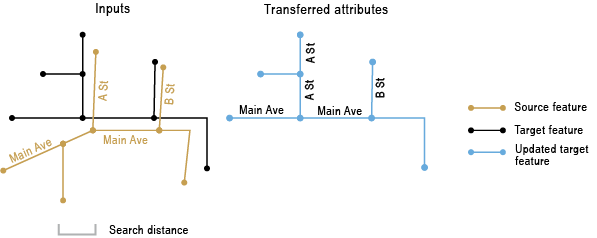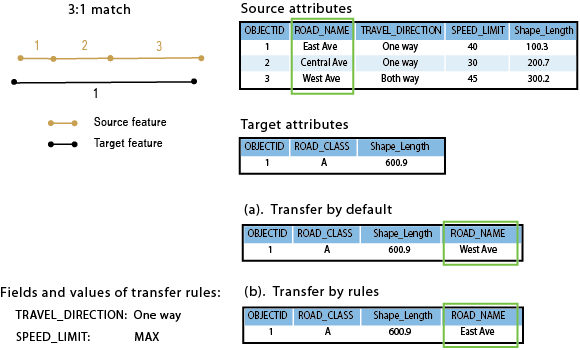| Label | Explanation | Data Type |
Source Features
| The line features from which attributes will be transferred. | Feature Layer |
Target Features
| The line features to which attributes will be transferred. The transfer fields will be added to the target features. | Feature Layer |
Transfer Field(s)
| A list of source fields that will be transferred to target features. At least one field must be provided. | Field |
Search Distance
| The distance that will be used to search for match candidates. A distance must be specified and it must be greater than zero. You can choose a preferred unit. The default is the feature unit. | Linear Unit |
Match Fields
(Optional) | Lists of fields from source and target features. If provided, each pair of fields are checked for match candidates to help determine the right match. | Value Table |
Output Match Table
(Optional) | The output table containing complete feature matching information. | Table |
Transfer Rule Field(s)
(Optional) | The rules that control which source feature will be used to transfer attributes from when multiple source features matched target features. The source feature that will be used for the transfer is determined by the specified rule fields and the ruling values, which are ranked from high to low priority as they appear in the specified list. If no rules are set, the longest of the multiple matched source features will be used for the transfer. Available rule types are as follows:
| Value Table |
Derived Output
| Label | Explanation | Data Type |
| Updated Target Features | The updated target features. | Feature Class |