Neighborhood Explorer allows you to configure, visualize, and edit conceptualizations of spatial relationships applied to your data. You can use Neighborhood Explorer to learn about the different conceptualizations of spatial relationships or as the first step in a workflow that uses conceptualizations of spatial relationships.
Open Neighborhood Explorer
On the Analysis ribbon in the Workflows section, click Neighborhood Explorer  .
.

Configure Neighborhood Explorer
To configure Neighborhood Explorer, complete the following steps:
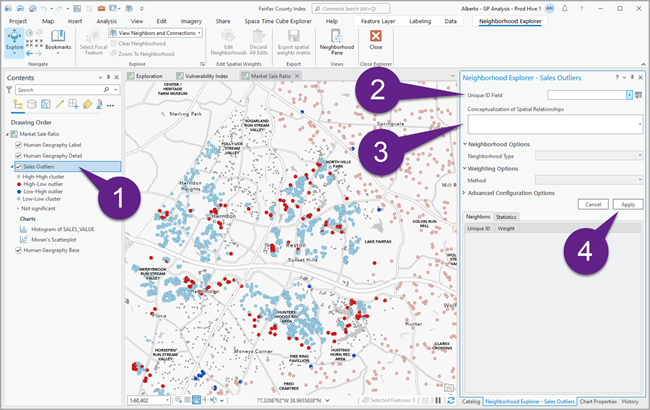
- Select a layer in the Contents pane.
Neighborhood Explorer applies a conceptualization of spatial relationships to the selected layer.
- Choose a Unique ID Field value.
If the layer does not contain a unique ID field, click the Create a Unique ID Field button
 to open the Calculate Field tool, and click Apply to run the tool.
to open the Calculate Field tool, and click Apply to run the tool. This adds a UniqueID field to the layer.
- Select a Conceptualization of Spatial Relationships option.
Choose a Conceptualization of Spatial Relationships option to explore. The specified Conceptualization of Spatial Relationships option may include optional parameters that you can configure.
-
Click Apply.
A group layer is added to the Contents pane and the Statistics tab is populated. The group layer includes a Connections layer and a Neighbors layer that control the symbology of the connections and neighbors of the selected focal feature. The two layers are dynamic and change based on the selected focal feature.
Learn more about configuring neighborhood conceptualizations
Explore neighborhoods
To explore neighborhoods, complete the following steps:
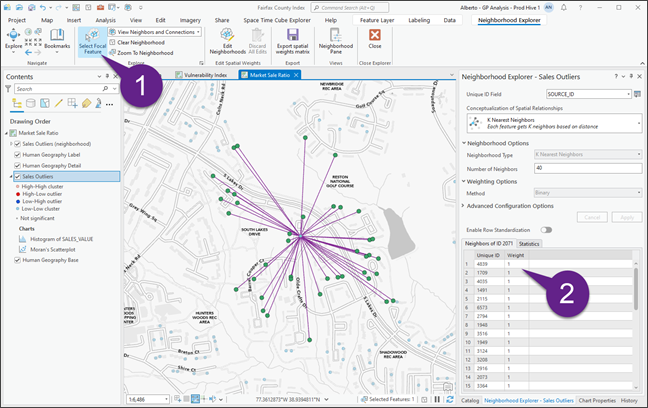
- Click the Select Focal Feature button
 and select a feature on the map.
and select a feature on the map. This visualizes the neighbors of the feature and lists them on the neighbors tab.
By default, View Options is set to View Neighbors and Connections. Select the View Connections option
 to view only the connection between the focal feature and its neighbors or the View Neighbors option
to view only the connection between the focal feature and its neighbors or the View Neighbors option  to view only the neighbors.
to view only the neighbors. - Continue to explore the neighborhoods on the neighbors tab.
The table displays the specified Unique ID Field value and weight of all the neighbors of the selected focal feature.
- Select a neighbor feature in the table to highlight it on the map.
Edit neighbors
To edit neighbors, complete the following steps:
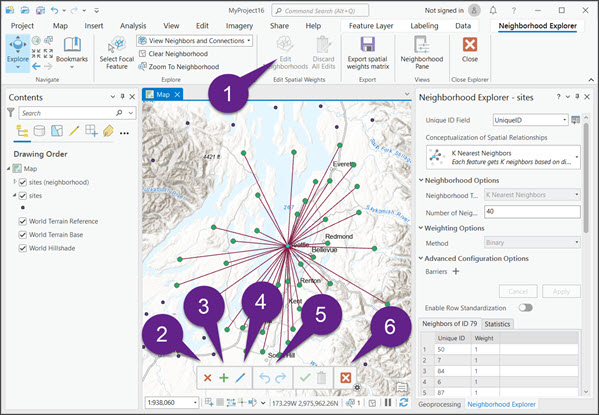
- Select a focal feature, and click the Edit Neighborhoods button
 .
.The editing toolbar appears.
- To remove a neighbor from the neighborhood of a focal feature, click the Remove Neighbor button and click the features to remove. When you are finished, click the Commit button to save your edits or click the Discard button to delete your edits.
- To add a neighbor to the neighborhood of a focal feature, click the Add Neighbor button and click the features to add. When you are finished, click the Commit button to save the edits.
The new feature is displayed on the map and added to the neighbors tab with an appropriate weight based on the configured Conceptualization of Spatial Relationships option.
- To alter the weight of a neighbor, click the Alter Neighbor button and click the neighbor whose weight you want to alter.
Double-click the cell with the feature weight and provide the new weight.
The feature is highlighted on the neighbors tab.
- Click the Undo button to undo an edit or the Redo button to redo an edit.
- Click the Close button to close the editing session.
Save a spatial weights matrix file (.swm)
Click the Export Spatial Weights Matrix button.
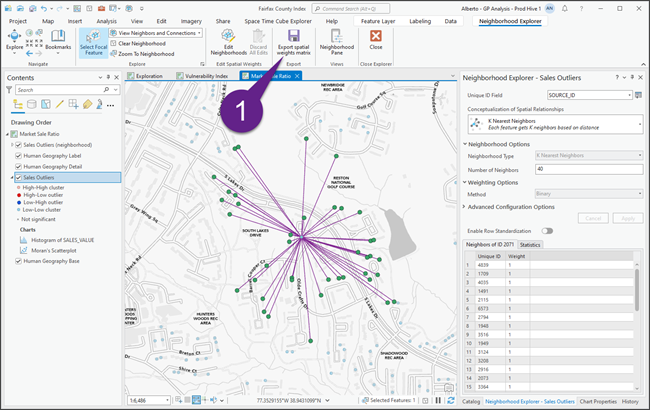
This saves the selected conceptualization of spatial relationships and the edits to a spatial weights matrix file (.swm). The following tools in the Spatial Statistics toolbox accept .swm files to define the spatial relationships between neighbors:
- Neighborhood Summary Statistics
- Colocation Analysis
- High-Low Clustering (Getis-Ord General G)
- Hot Spot Analysis (Getis-Ord Gi*)
- Spatial Autocorrelation (Global Moran's I)
- Cluster and Outlier Analysis (Anselin Local Moran's I)