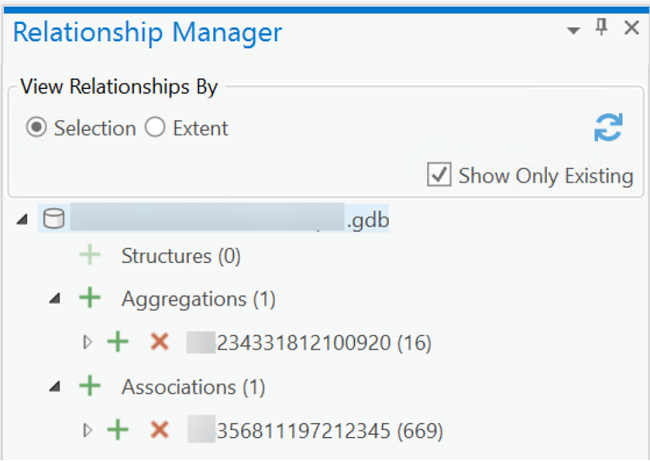Disponible con licencia de ArcGIS Maritime.
You can create association or aggregation relationships in the Relationship Manager pane. You can also append selected features to an existing association or aggregation.
- Start ArcGIS Pro.
- Open a new or an existing project.
- Add maritime data to the map, if necessary.
The Maritime S-57 tab appears.
- On the Maritime S-57 tab, in the S-57 Editing group, click Relationship Manager
 .
.The Relationship Manager pane appears.
- In the View Relationships By section, click Selection.
- Select the feature on the map to which you want to add a relationship.
- Perform one or more of the following to create relationships:
Create an aggregation relationship
Click the Add button
 on the Aggregations node.
on the Aggregations node.Create an association relationship
Click the Add button
 on the Associations node.
on the Associations node.Append chosen features to an existing association or aggregation
Select the features that are participating and click the Add button
 on the node of the relationship to which you want to append the selected features.
on the node of the relationship to which you want to append the selected features.