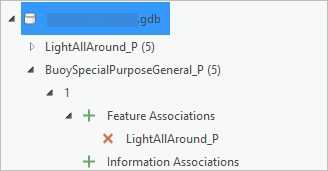Disponible con licencia de ArcGIS Maritime.
The Association Manager pane allows you to create new associations from existing features.
- Start ArcGIS Pro.
- Open a new or an existing project.
- Add maritime data to the Contents pane, if necessary.
The Maritime S-101 tab appears.
- On the Maritime S-101 tab, in the S-100 Editing group,
click Association Manager
 .
.The Association Manager pane appears; it is blank by default. You can customize the view.
- Click Zoom To or Pan To for features that you want include in the association.
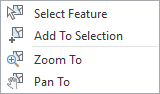
- In the Association Manager pane, click Refresh
 .
.The Association Manager pane is updated and the features become visible.
- Expand a feature class node to view the individual features.
- Click a selected set and identify the features that you want to associate.
The context menu options allow you to select features in the pane.
- Expand an individual feature to build associations.
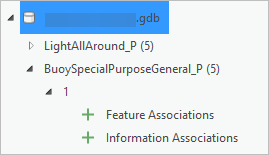
- Choose the type of association to create:
- Feature Associations
- Information Associations
- Click the Add button
 .
.The selected features are associated with the expanded feature.
If you try to associate a feature to something it can't be associated with, the following error message appears.
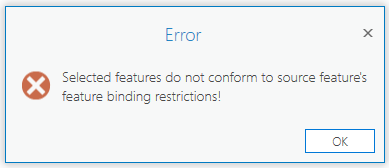
Review the selected set of features or the feature to which you are trying to associate them.
Nota:
Creating an association is a database edit and is saved to the active workspace.
- Expand the association to review the associated feature or features.