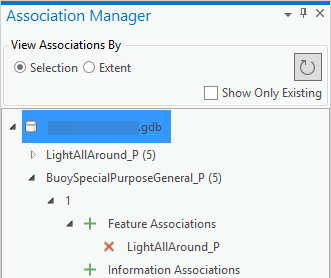Disponible avec une licence Maritime Charting.
The Association Manager pane allows you to build new associations from existing features.
- On the Maritime tab, Editing group,
click the Association Manager button
 .
.The Association Manager pane appears; it is blank by default. You can choose to customize your view.
- Click Zoom To or Pan To for features that will be in the association.
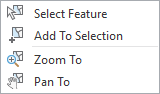
- In the Association Manager pane, click the Refresh button
 .
.The Association Manager pane will be updated and the features become visible.
- Expand a feature class node to view the individual features.
- Click a selected set and identify the features that will participate in the association.
The context menu options allow you to select features in the pane.
- Expand an individual feature with which to build associations.
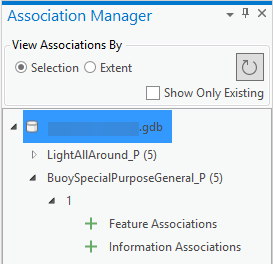
- Choose which type of association to create:
- Feature Associations
- Information Associations
- Click the Add button
 .
.The selected features are associated with the expanded feature.
If you try to associate a feature to something with which it can't be associated, you will receive the following error message.
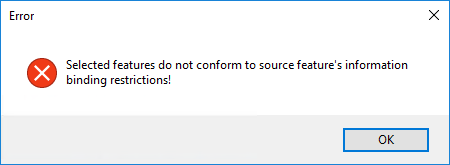
Review the selected set of features or the feature to which you are trying to associate them.
Remarque :
Creating an association is a database edit and will be saved to the active workspace.
- Expand the association to see the associated feature or features.