Disponible avec une licence Workflow Manager.
Job holds and dependencies are managed on the Holds tab on the job view. A hold suspends all job activity for an indefinite amount of time until it is released, while a job dependency only suspends job execution and allows job properties to be edited.
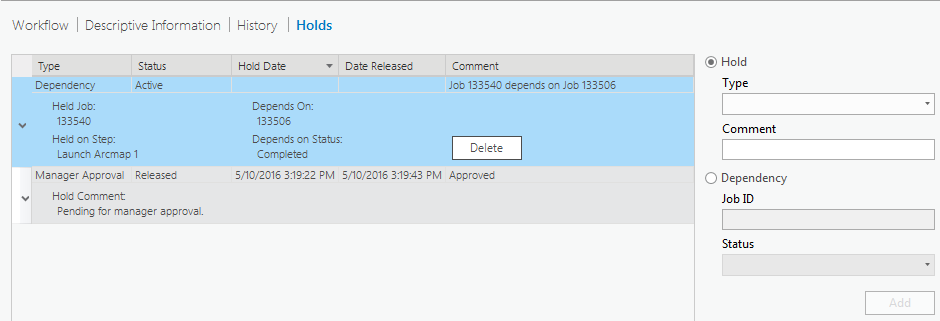
Holds
Holds are categorized to help identify the reason a job was placed on hold. The hold type is based on the Hold Types templates defined in Workflow Manager (Classic) Administrator; however, once applied, they are consumed by ArcGIS Pro. Examples of job hold types may include the following:
- Insufficient funding
- Technical problems
- Missing data
- Lack of resources
- Management approval delays
A job hold can store the following information:
- Type—Reason for suspending the job activity.
- Status—Whether the hold is active or has been released.
- Hold Date—When the hold is added and released.
- Comment—Additional information provided when adding and releasing a hold. Comments added while releasing the hold will overwrite comments, if any, that were provided when the hold was added.
Remarque :
To be able to add holds for jobs, you must have the ManageHolds privilege. Job holds can be overridden if you have the following privileges:
- UpdatePropsforHeldJobs—Edit job properties and extended properties.
- CanAddAttachmentsforHeldJobs—Add attachments.
- CanAddCommentsforHeldJobs—Add comments in the job history.
Jobs can be taken offline regardless of job holds. If the job is taken offline, you can only view job holds and can't add or release holds. If the job is closed, you can't add holds to the job. One job can have multiple holds and will become active again when all of the holds are released.
Manage job holds
Refer to the following sections to manage holds.
Add a job hold with an existing hold type
Perform the following steps to add a hold using an existing hold type:
- On the Holds tab, click Hold.
- Select a hold type from the preconfigured Type drop-down list.
- Type a comment, if necessary.
Providing a comment is optional when adding a hold.
- Click Add.
The hold is added to the job and is visible in the grid on the left side of the panel. The information about the hold type, date, and comments are also visible in the grid. The hold status is Active.
View a job hold
Perform the following steps to view a job hold:
- Click the Holds tab on the job view.
All active and released holds for the job are displayed.
- Expand a hold in the grid to release the hold or to review the comments provided when the hold was added.
Add a job hold with a new hold type
Perform the following steps to add a job hold with a new job type:
- On the Holds tab, click Hold.
- Type a name for the new hold type.
Typing a hold type will store the new type in the Workflow Manager (Classic) database, and it will be available in the hold Type drop-down list.
- If needed, type a comment.
- Click Add.
The hold is added to the job and is visible in the grid on the left side of the panel. The information about the hold type, date, and comments are also visible in the grid. The hold status is Active.
Release a job hold
Perform the following steps to release a job hold:
- On the Holds tab, expand the hold to be released.
- If needed, enter the hold release comment and click Release.
The hold status is Released. The Date Released and hold Comment are updated with correct information.
Remarque :
If a release comment is not provided, the comment provided while adding a hold is removed from Comment.
Dependencies
You can define a dependency on a job to hold the execution of the current step. When the job on which the current job is dependent reaches the status defined in the dependency, the dependency is automatically released, and the current step of the dependent job can be executed.
The job dependency is displayed with the following information:
- Type—Dependency.
- Comment—The current job and the dependent job.
- Expand the dependency in the hold grid to see more details:
- Held Job—The job on hold at its current step.
- Held on Step—The current step of the held job, which cannot be executed until the dependency is released.
- Depends On—The other job on whose status the held job is dependent.
- Depends on Status—The status of the other job on which the held job is dependent. Once this status is reached, the job dependency of the held job is automatically removed.
The dependency is visible in the hold grid of both the held job and the dependent job. If the job is taken offline, you can view the dependencies but cannot add or delete dependencies.
Remarque :
To add and delete job dependencies, you must have the ManageDependency privilege.
Add a job dependency
Perform the following steps to add a job dependency:
- On the Holds tab, click Dependency.
- Enter the ID of the job that the current job will be dependent on in Job ID.
- Choose the Status of the other job that the current job will depend on.
The execution of the current step is on hold. The dependency is added in the job hold grid. Dependency is displayed as the type of hold on the job. The comment describes that the current job is dependent on the other job.
Vous avez un commentaire à formuler concernant cette rubrique ?