Disponible avec une licence Data Reviewer.
You can change how error results are displayed in the Reviewer Results pane by selecting an option for viewing results. There are four display options that are tailored to the different types of results stored in the Reviewer workspace.
Perform the following steps to change how results are displayed.
In the Reviewer Results pane, click the Menu button
 .
.Choose one of the following options:
All Results—Displays all results, including those from the Sampling and Metadata checks
Feature Results—Displays all check results that are features or table rows
Sampling Results—Only displays results from the Sampling check
Metadata Results—Only displays results from the Metadata check
The columns displayed in the Reviewer Results pane change, depending on the option you choose.
All Results
The All Results view shows all the results in a Reviewer session, regardless of their type. This is the default view used to display the results when a session is opened. Each row displays the result's life cycle phase and status, ObjectID, data source, check title, and severity. When a row is expanded in this view, you can view feature details, such as the subtype. You can also view error details, such as the check that generated the result, the description, and which user ran the check and when.
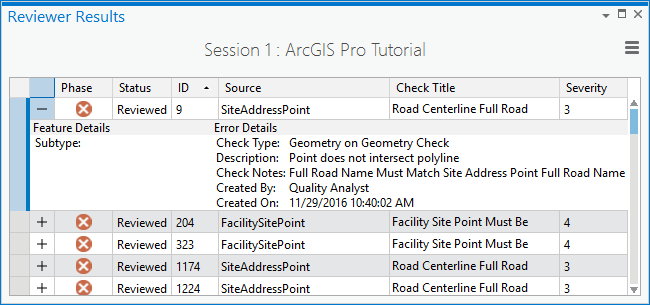
Feature Results
The Feature Results view shows error results created when using automated checks (such as the Feature on Feature check) and semi-automated tools (such as the Flag Missing Feature tool). Expand a row to view information such as the check type and the correction status for a given error result. You can also use this information to identify who corrected and verified the corrections.
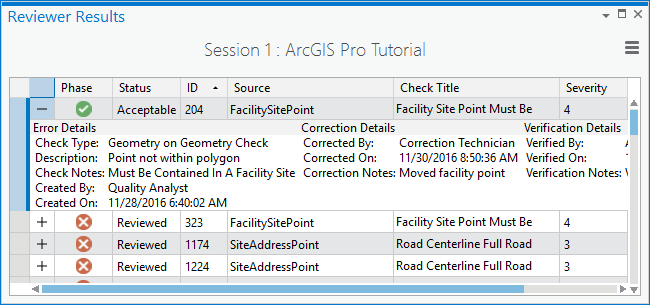
Sampling Results
The Sampling Results view only shows results created when using the ArcMap Sampling check. Expand a row to view the title of the Sampling check run on the data as well as the sample's review status. Sorting by source feature class and by sample title allow you to quickly view the status of results generated for a specific feature class in a sample set.
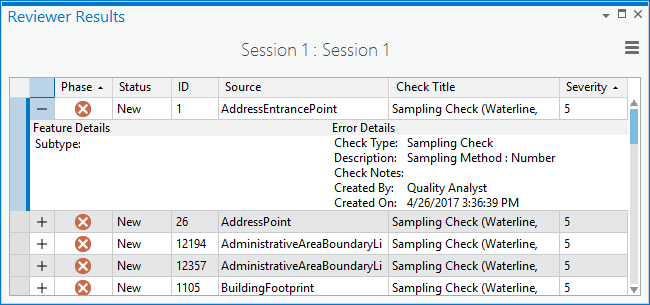
Properties of a Reviewer result
Error results displayed in the Reviewer Results pane contain detailed information created during automated and semi-automated review of data. This information is used to facilitate corrective workflows that improve data quality, as well as, error reporting that alerts data consumers of known liabilities in the data.
The following table describes these properties:
| Property | Description |
|---|---|
Phase | The current quality control phase for the error result, indicated by an icon; The phases are Review, Correction, and Verification. |
Status | The current status of the record, which is based on the status assigned to it from the Update Results pane during the Review, Correction, and Verification phases. |
ID/Identifier | For feature or sampling results, the Object ID of the feature or standalone table row related to the result. For metadata errors, the Xpath of the related metadata element of the geodatabase item. |
Source | The feature class or standalone table related to the error feature. |
Check Title | The title authored on the Reviewer rule. |
Severity | The priority of the error created during check or tool execution. |
Subtype | The geodatabase subtype of the feature or standalone table row related to the error. |
Check Type | The name of the automated check or tool that created the error. |
Description | A system-generated description of the error condition created during check or tool execution. |
Check Notes | Notes or comments you or another person created during check or tool execution. |
Created By | The Windows login name of the person that created the error. |
Created On | The creation date and time of the error. |
Corrected By | The Windows login name of the person that corrected the error. |
Corrected On | The correction date and time of the error. |
Correction Notes | Optional notes explaining how the error was corrected. |
Verified By | The Windows login name of the person that verified the error. |
Verified On | The verification date and time of the error. |
Verification Notes | Optional notes explaining how the error was verified. |
Vous avez un commentaire à formuler concernant cette rubrique ?