Workflow Manager のライセンスで利用可能。
Users are key to controlling what functionality is available and how work is managed and run by each user. User groups are used to categorize users for many reasons—specifically to assign privileges or roles—but also to classify users for the purposes of assigning work.
When a new workflow database is created, the user who ran the Create Workflow Database geoprocessing tool is automatically added to the Administrator group, which contains the AdministratorAccess privilege. You can then immediately assign users to groups in the system (if the quick or custom configuration was used when the workflow database was created) or, if using a traditional user store, update their user profile and add new users to the workflow database.
Learn more about creating a workflow database
Workflow Manager (従来版) authenticates who can access the system through their user name. Workflow Manager (従来版) supports two types of user stores for users: Traditional and Portal. The user authentication method is set when the workflow database is first created. Using the Traditional user store setting, users can be added manually or by Active Directory to the workflow database. Their user name is their Windows login. Using the Portal user store setting, users are authenticated based on the Portal for ArcGIS or organization they belong to. Their user name is as defined in Portal for ArcGIS or ArcGIS Online. Only one authentication method per workflow database is supported at a time.
When Portal is used as the user store, all user profiles are managed in Portal for ArcGIS or ArcGIS Online. User profiles cannot be added, removed, or edited by Workflow Manager (従来版) when Portal authentication is used.
Users need to be assigned to workflow groups to inherit privileges over the Workflow Manager (従来版) system, regardless of whether the user store is set to Traditional or Portal. Privileges provide Workflow Manager (従来版) users access to application functionality based on the groups they are assigned to by Workflow Manager (従来版) administrators. When a new user is added, or the groups a user is assigned to change, the workflow view will update automatically to reflect those changes. However, if a job view is open in the project, the changes are displayed only after manually refreshing the job view.
Update users
New users can be added and the current user's profile updated if the workflow database is configured as a Traditional user store.
The ability to update a user profile and the groups a user is associated with is controlled by the AdministratorAccess privilege. If you are unable to access Update Users and Groups, consult with a Workflow Manager (従来版) administrator in your organization.
Update the current user's profile
The following steps describe how you can update your user profile.
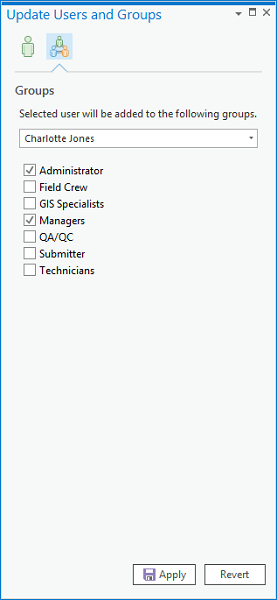
- In the Catalog pane, expand the Workflows folder.
- Right-click the workflow connection and click Update Users and Groups. The database must be online to perform this action.
The Update Users and Groups pane appears, and your user profile information is displayed. All required fields are denoted with an asterisk; your user name, however, is not editable.
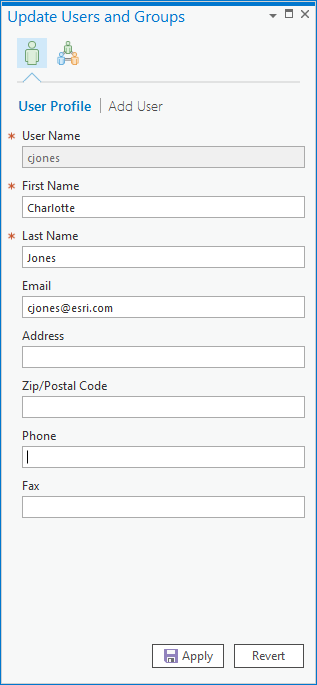
- Update your user profile and click Apply to save your changes.
Your user profile is updated.
Add a new user
The following steps describe how you can add a new user to the workflow database when it is configured using traditional authentication.
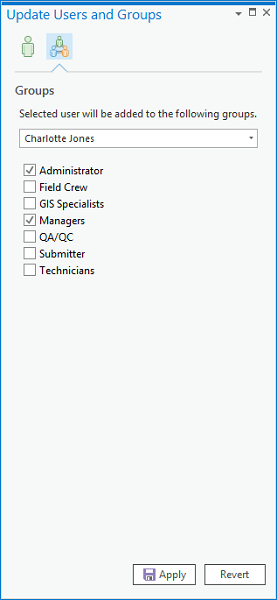
- In the Catalog pane, expand the Workflows folder.
- Right-click the workflow connection and click Update Users and Groups.
The Update Users and Groups pane appears.
- Click the Add User tab.
A blank user profile tab is displayed. All required fields are denoted with an asterisk.
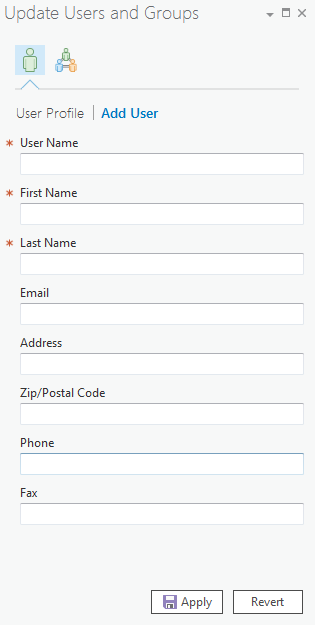
- Update the new user profile and click Apply to save. If the workflow database is set to authenticate on the full domain name, include the domain in the User Name text box; that is, domain\user name.
The user profile is added to the workflow database. The new user is able to connect to the workflow database; however, they won't have any privileges to perform work until they are added to a Workflow Manager (従来版) group.
Add and remove users in groups
The following steps describe how you can add or remove a user from a workflow group. Users can be added or removed, regardless of whether the user store is configured as Traditional or Portal. Adding a user to a group provides them access to privileges assigned to that group.
The ability to update a user profile and the groups a user is associated with is controlled by privileges. If you are unable to access Update Users and Groups, consult with a Workflow Manager (従来版) administrator in your organization.
- In the Catalog pane, expand the Workflows folder.
- Right-click the workflow connection and click Update Users and Groups.
The Update Users and Groups pane appears.
- Click the Groups button
 .
.The Groups tab opens. Your user name and the groups you belong to are displayed.
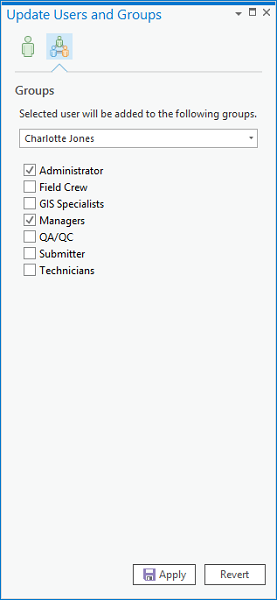
- Expand the user name drop-down and choose the user you want to update.
- Check the groups you want the user to belong to.
- Click Apply.
The Workflow Manager (従来版) groups the user belongs to are updated. The user automatically inherits the privileges associated with that group.