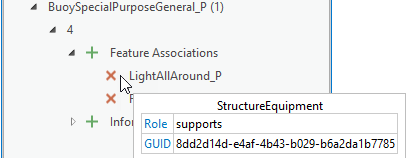Maritime Charting ライセンスで利用できます。
The Association Manager pane lists any existing or potential associations in each loaded workspace based on the filters and viewing options.
Launch the pane
The following steps will launch the Association Manager pane:
- On the Maritime tab, Editing group,
click the Association Manager button
 .
.The Maritime tab is added to any active ArcGIS Pro session when you add data from an S-101 workspace to the map.
The Association Manager pane appears.
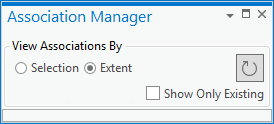
View associations
The Association Manager pane provides a variety of ways in which you can view features and their associations.
- In the View Associations By section, click any of the following options:
- Selection—To view features and associations by a selection set.
- Extent—To view features and associations by extent.
- Show Only Existing—To view only features with existing associations.
- Click the Refresh button
 to update the Association Manager pane.
to update the Association Manager pane.The Association Manager pane updates based on the View Associations By settings.
Refresh features
The list of features in the Association Manager is static, which allows you to continue to work with the features in the pane regardless of your current selections in the map. Clicking the Refresh button  refreshes the list of associations visible within the Association Manager pane based on your View Associations By settings.
refreshes the list of associations visible within the Association Manager pane based on your View Associations By settings.
注意:
If the pane stays blank, it means that there are no features that meet your current View Associations By settings criteria.
Context options
The context menu of a feature in the Association Manager pane allows you to select the feature, add it to the selection set, pan to the feature, or zoom to the feature.
- In the Association Manager pane, click the Refresh button
 .
.The Association Manager pane updates based on your View Associations By settings, and the features become visible.
- Expand a feature class node to view the individual features.
- Select a feature, and right-click to open the context menu.
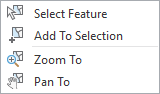
- Click any of the following options from the context menu:
- Select Feature—Selects a highlighted feature.
- Add To Selection—Adds the highlighted feature to the selection.
- Zoom To—Zooms to the highlighted feature.
- Pan To—Pans to the highlighted feature.
注意:
The options to select and add to the selection are honored, even if the layer is set to be not selectable. If a layer is set to not display, the entire contents of the context menu will be disabled.
View existing associations
- In the Association Manager pane, click the Refresh button
 .
.The Association Manager pane updates based on your View Associations By settings, and the features become visible.
You can now expand a feature class name to view individual features.
- Choose a feature to expand it.
- Expand all visible associations.
- The ToolTip of an association provides more information about the feature.