Workflow Manager のライセンスで利用可能。
The History panel on the job view contains a log of all activities that take place throughout the life of the job. Each of the items in the log is time stamped with the time the activity takes place and the current user accessing the job at that time. A message is also stored along with the record, explaining what happened at that time.
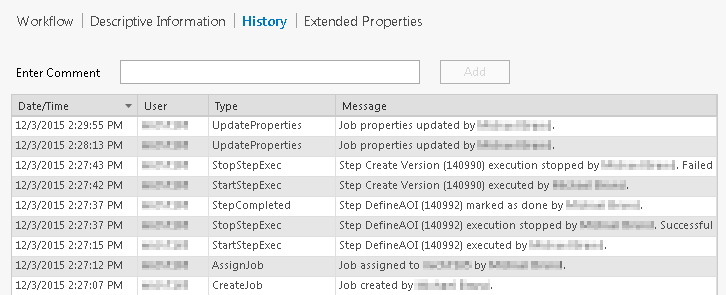
Each record is based on an activity type. With Workflow Manager (従来版) Administrator, the message stored for an activity can be customized using an activity type to meet the business needs of your organization. Once applied, messages are consumed by ArcGIS Pro. This categorization, in combination with records being stored in an unversioned geodatabase table, allows the extraction of metrics for reporting, such as the amount of time taken to perform a step.
Records on the History tab are sorted chronologically by default and can be sorted as necessary. Clicking any of the column headers sorts the data using the column as the key. Clicking the column header again reverses the sort order.
Add a comment
You can add comments to the job history log, if required. The comments will be tagged with user information and a time stamp, similar to other history records, for auditing purposes.
- Type the information you want to add to the job history log in the Enter Comment text box at the top of the History tab.
- Click Add to add the comment to the job history log.
The comment is added as the most recent logged activity in the job history log, along with the user information and time stamp.
注意:
Comments added to the job history log can't be updated or deleted.