Maritime Charting ライセンスで利用できます。
The Relationship Manager pane lists existing relationships in each loaded workspace based on the viewing options.
Access the Relationship Manager pane
To access the Relationship Manager pane on the Maritime tab, complete the following steps:
- Start ArcGIS Pro.
- Open a new or an existing project.
- If necessary, add maritime data to the Contents pane.
The Maritime tab appears.
- On the Maritime tab, in the S-57 Editing group, click the Relationship Manager button
 .
.The Relationship Manager pane appears.
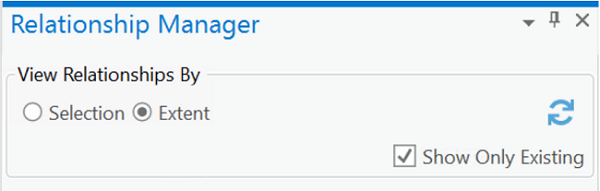
Display relationships by selection or extent
You can see all the existing relationships in your database by selection set or extent.
- In the View Relationships By section, choose one of the following:
- Selection—View relationships by selection set.
- Extent—View relationships by extent.
- Show Only Existing—Show only the existing relationships.
注意:
Alternatively, uncheck Show Only Existing to see all potential relationships.
- Click the Refresh button
 to display the list based on the option you chose.
to display the list based on the option you chose.The list of relationships in the Relationship Manager pane is refreshed.
ヒント:
This allows you to change the extent and selection in the map but still work with the same list of features in the Relationship Manager pane.
- Right-click a selected relationship in the Relationship Manager pane and click the Zoom To button
 or the Pan To button
or the Pan To button  to go to the extent of the current item.
to go to the extent of the current item.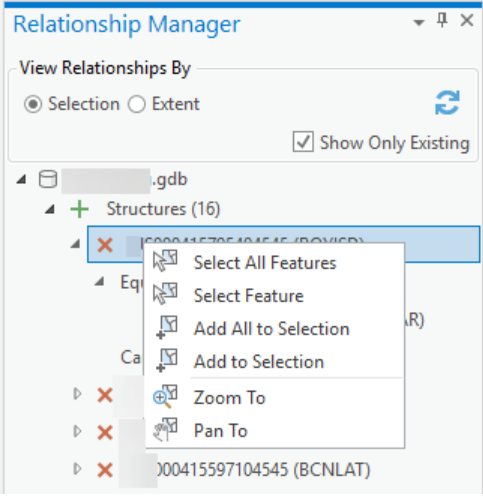
Choose relationships and features
There are several ways to choose features in the Relationship Manager pane. You can select an entire structure-equipment or collection relationship at one time, or you can select individual structure, equipment, or collection features.
| Function | Description |
|---|---|
Select All Features | Select all features that participate in that relationship. |
Select Feature | Select a single feature from the relationship. |
Add All to Selection | Add all features that participate in a relationship to the selection. |
Add to Selection | Add the selected feature to the current selection set. |