ArcGIS Maritime ライセンスで利用できます。
Use the Notes Editor tool to delete notes for a selected feature or all selected features in a feature class. Deleting a note detaches it from the selected features; it does not delete the note from the notesjointable in the DNC geodatabase.
- Start ArcGIS Pro.
- Open a new or an existing project.
- Add maritime data to the Contents pane, if necessary.
The Maritime VPF tab appears.
- Select the features that contain the notes you want to delete.
- On the Maritime VPF tab, in the VPF group, click Notes Editor
 .
. The Notes Editor pane appears.
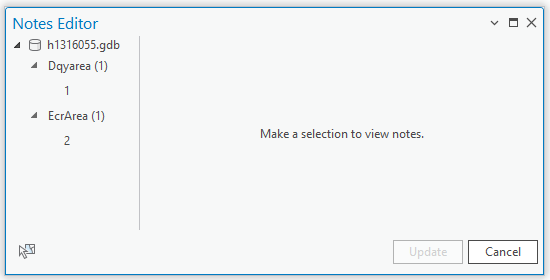
注意:
If no features were selected, the tree view in the Notes Editor pane is blank.
- In the tree view in the Notes Editor pane, click the ID of a feature or click a feature class to view its associated notes.
If the feature class for the selected feature or features contains notes, they appear in the Notes Editor pane and are sorted by attached state and then alphabetically.
Notes that are attached to the selected feature or all selected features in the selected feature class appear with a checked check box. Notes that are not attached to the selected feature or all selected features in the selected feature class appear with an unchecked check box.
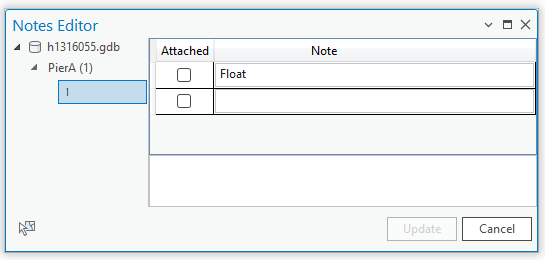
When working with a feature class, notes that are only attached to some of the selected features in the selected feature class appear with a mixed state check box.
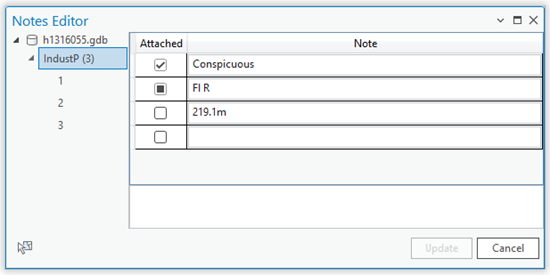
- Uncheck the check box next to the note you want to delete from the selected feature or all selected features in the selected feature class.
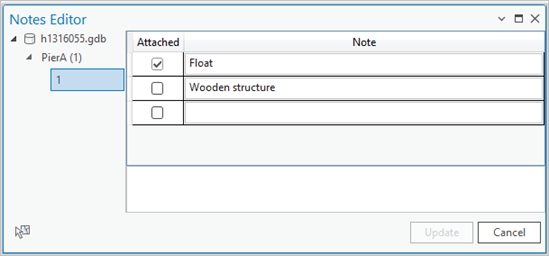
- Click Update.
An Edit operation complete message appears in the Notes Editor pane, indicating that the note was detached from the selected feature or all selected features in the selected feature class.