ArcGIS Maritime ライセンスで利用できます。
The Relationship Manager pane lists existing relationships in each loaded workspace based on the viewing options.
Access the Relationship Manager pane
Complete these steps to access the Relationship Manager pane:
- Start ArcGIS Pro.
- Open a new or an existing project.
- Add maritime data to the map, if necessary.
The Maritime S-57 tab appears.
- On the Maritime S-57 tab, in the S-57 Editing group, click Relationship Manager
 .
.The Relationship Manager pane appears.
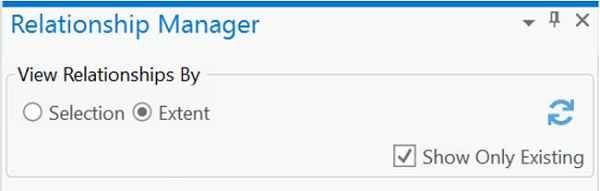
Display relationships by selection or extent
You can view all existing relationships in your database by selection set or extent.
- In the View Relationships By section, choose one of the following:
- Selection—View relationships by selection set.
- Extent—View relationships by extent.
- Click Refresh
 to display the list based on the option you chose.
to display the list based on the option you chose.The list of relationships in the Relationship Manager pane is refreshed.
ヒント:
This allows you to change the extent and selection in the map but still work with the same list of features in the Relationship Manager pane.
- Right-click a selected relationship in the Relationship Manager pane and click Zoom To
 or click Pan To
or click Pan To  to go to the current item.
to go to the current item.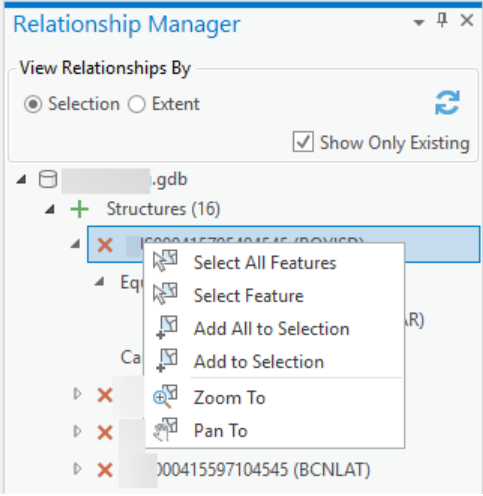
Choose relationships and features
There are several ways to choose features in the Relationship Manager pane. You can select an entire structure-equipment or collection relationship at one time, or you can select individual structure, equipment, or collection features.
| Function | Description |
|---|---|
Select All Features | Select all features that participate in that relationship. |
Select Feature | Select a single feature from the relationship. |
Add All to Selection | Add all features that participate in a relationship to the selection. |
Add to Selection | Add the selected feature to the current selection set. |