ArcGIS Maritime ライセンスで利用できます。
Setting an appropriate compilation scale is important to the production workflow. When working in a multiscaled production environment, you are required to establish the scale so that newly created features are managed correctly. You can do this using the Compilation Scale tool on the Maritime S-57 tab, in the S-57 Editing group. The setting automatically populates the PLTS_COMP_SCALE attribute for each feature added after the scale is set. You can use this tool to review and dynamically alter the compilation scale value for newly created data.
The default Compilation Scale value is 1; additional scale value choices are available in the Compilation Scale combo box. You can also type a value for a compilation scale that does not appear in the list. The values you provide are saved in the active project and persist when you create a project.
注意:
Confirm the compilation scale you want to use before adding a feature. Choose a scale that matches the scale the data was captured at or the product definitions. Review the value in the combo box to confirm that it is correct before adding new features.
Complete the following steps to set the compilation scale for new features.
注意:
To edit the compilation scale for existing features, you must change the PLTS_COMP_SCALE field value in the Maritime Attributes tab of the Attributes pane.
- Start ArcGIS Pro.
- Open a new or an existing project.
- Add maritime data to the map, if necessary.
The Maritime S-57 tab appears.
- On the Maritime S-57 tab, in the S-57 Editing group, click the Compilation Scale drop-down arrow.
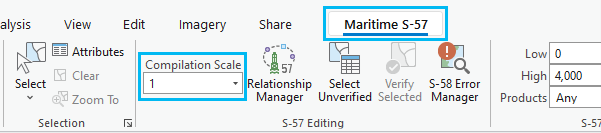
- Choose a value in the Compilation Scale combo box.
ヒント:
You can also type a custom value in the Compilation Scale combo box.
注意:
Don't use negative values or nonnumeric characters.
After the compilation scale value is set, the value is applied to newly created features.