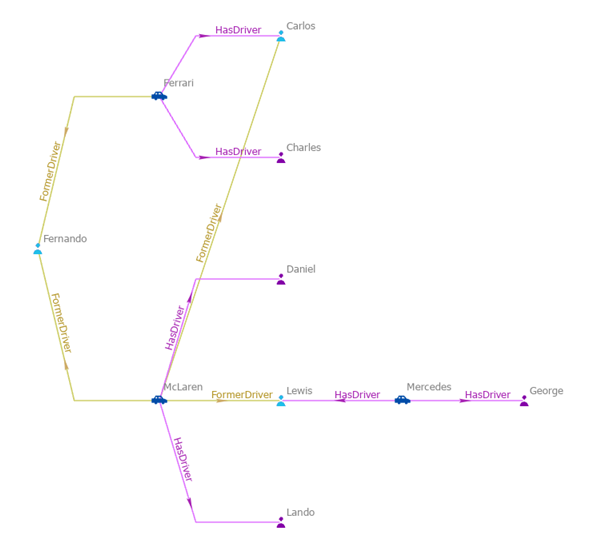As you explore entities and relationships in a link chart associated with a knowledge graph, connections that exist between entities of interest may not be apparent because entities and relationship between the entities of interest are not present on the link chart. Operations allow you to add the missing graph items and reveal how entities are connected with each other.
You can use one of the following options to add graph items to a link chart to show how entities are associated.
- The Connect button
 allows you to add relationships that directly connect two entities present in the link chart.
allows you to add relationships that directly connect two entities present in the link chart. - The Find Paths button
 allows you to add both entities and relationships that exist along the shortest paths that connect two entities present in the link chart. Entities and relationships along the shortest paths are selected.
allows you to add both entities and relationships that exist along the shortest paths that connect two entities present in the link chart. Entities and relationships along the shortest paths are selected. - The Find Between button
 allows you to identify entities that are directly connected to two or more selected entities in the link chart. Entities and the relationships that connect them to the selected entities are added, but only the identified entities are selected.
allows you to identify entities that are directly connected to two or more selected entities in the link chart. Entities and the relationships that connect them to the selected entities are added, but only the identified entities are selected.
These operations are detailed in the sections below.
Whichever option you choose, the analysis is performed and the appropriate graph items are added to the link chart. If Group Mode is turned on, a post-process searches for and groups any new relationship sets that may exist in the link chart with the added content.
Connect associated entities
When you add a relationship to a link chart, the relationship is added along with its origin entity and its destination entity. However, when you add entities to a link chart, their relationships and related entities are not added automatically. Two entities may participate in a relationship that exists in the knowledge graph but where the relationship is missing in the link chart. The Connect operation adds these missing relationships. Only single relationships that exist between two entities on the link chart are added.
If one entity is selected in the link chart, the Connect operation evaluates all relationships of all types in which it participates. Each relationship is then evaluated against the link chart to determine whether the entity at the other end of the relationship, either the origin or the destination, is also present in the link chart. If both entities are present in the link chart and the relationship isn't present, the missing relationship is added to the link chart.
When many entities in the link chart are selected, the same process applies. All selected entities are evaluated and any missing relationships between the selected entities and other entities in the link chart, including unselected entities, are added. If no entities are selected, all pairs of entities in the link chart are evaluated to determine whether relationships are missing between them.
To add relationships that are missing between two entities present in the link chart, complete the following steps:
- In a link chart, select the entities you want to evaluate to determine whether any relationships are missing. Alternatively, clear an existing selection to evaluate all entities in the link chart for missing relationships.

- On the Link Chart tab on the ribbon, in the Scope group, click the Connect button
 .
.Missing relationships are retrieved from the knowledge graph and added to the link chart. The existing layout of entities and relationships is modified as needed to accommodate the added relationships. The originally selected graph items are deselected. The added relationships are selected.
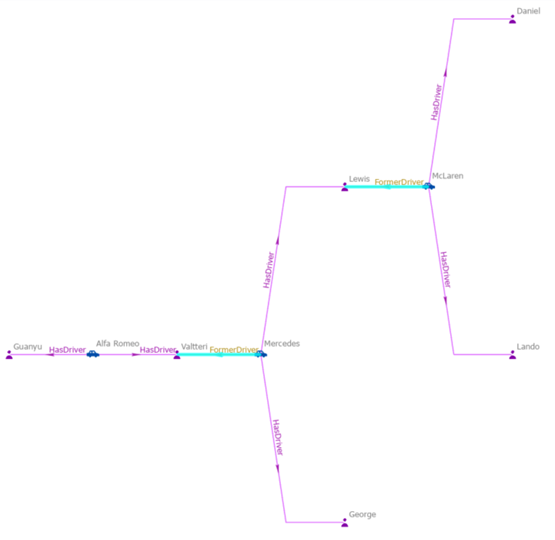
Because the added relationships are selected, it can be difficult to see the relationship types.
- Optionally, clear the selection and zoom in to explore the added relationships.
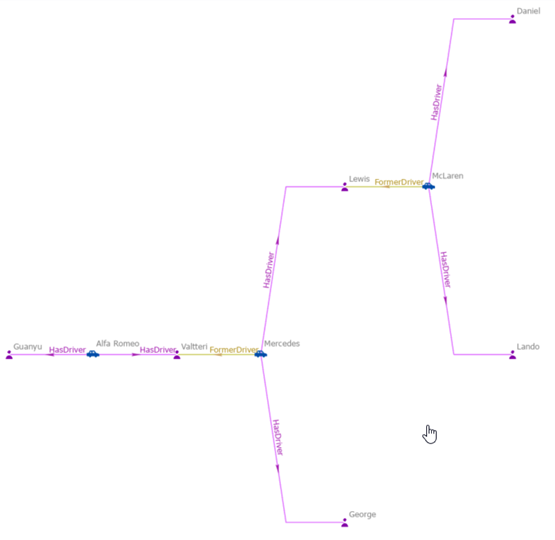
Find paths between entities
Whereas the Connect operation identifies a single relationship between two entities that is missing, the Find Paths operation allows you to identify a series of relationships that connect two entities in a link chart.
The Find Paths operation examines selected entities to determine whether they are connected by a series of relationships through other entities that may not be present in the link chart. All entities and relationships necessary to describe all shortest paths are added to the link chart.
This algorithm only processes selected entities. A minimum of 2 entities and no more than 10 entities must be selected in the link chart. If an entity group comprising 10 entities is selected, the 10 entities in the group are processed as individual entities. In some situations, you may have to ungroup entities and run the operation several times to evaluate all possibilities.
The algorithm searches for the shortest paths between each pair of selected entities, where a shortest path is the shortest sequence of relationships through which two entities are connected. There can be many shortest paths between two entities. Consider the following scenario:
- Jane is connected to Sara because Jane sold her house, Sara bought the house, and they used the same real estate agent.
- Jane is connected to Sara because they both have friends who own old cars and entered those cars in the same car show.
- Jane and Sara are connected because they went to the same school at different times.
In this scenario, the path through the real estate agent and the path through the school are both shortest paths and are added to the link chart. The Find Paths operation determines the length of a shortest path and retrieves all solutions for all shortest paths from the knowledge graph. All entities and relationships that occur along all shortest paths are added to the link chart and selected.
To determine the shortest paths between entities in the link chart, complete the following steps:
- Select two to ten entities between which you want to find the shortest paths.

- On the Link Chart tab on the ribbon, in the Scope group, click the Find Paths button
 .
.Entities and relationships representing the shortest paths between all selected entities are retrieved from the knowledge graph and added to the link chart. The originally selected graph items are deselected and the added entities and relationships are selected. When the shortest path includes entities and relationships that were already present in the link chart, these graph items are also selected. The current layout is used to reposition all graph items on the link chart.
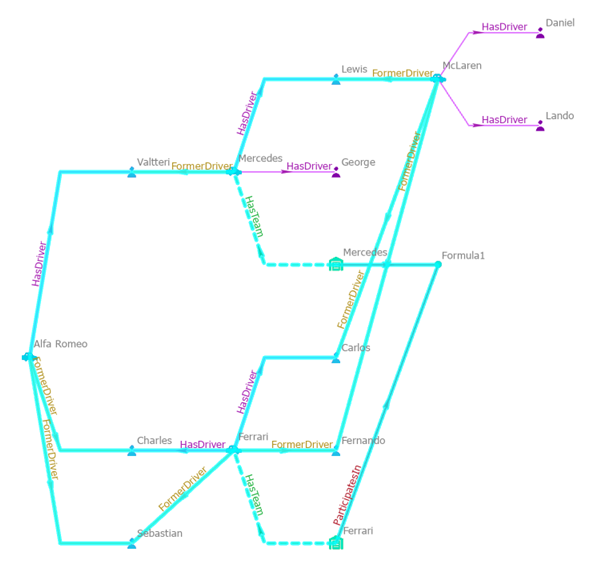
Because the added entities and relationships are selected, it can be difficult to see the entity and relationship types.
- Optionally, clear the selection and zoom in to explore the added relationships.

Find entities between entities
The Find Between operation examines the selected entities and determines if there are entities in the knowledge graph that are directly connected to two or more of the selected entities. Entities directly connected to only one of the selected entities are not considered. Any entity with more than one degree of separation from the originally selected entities is not considered. For example, this can help identify people who are key intermediaries in a social network or crucial suppliers in the supply chain.
If the in-between entities are missing from the link chart, they are added along with the relationships that connect them to the originally selected entities. In contrast, the Select Between operation determines and selects in-between entities using only the graph items present on the link chart; additional entities in the knowledge graph that satisfy the criteria are not added.
The Find Between algorithm only processes selected entities. A minimum of two entities must be selected in the link chart. If an entity group is selected, each entity in the group is processed individually. When the in-between entities are determined, the originally selected entities are deselected and all in-between entities are selected.
To identify the key entities between the selected entities in the link chart, complete the following steps:
- Select two or more entities in which you are interested.

- On the Link Chart tab on the ribbon, in the Scope group, click the Find Between button
 .
.Entities directly connected to two or more of the originally selected entities are retrieved from the knowledge graph and added to the link chart if they are not already present. The originally selected graph items are deselected and the in-between entities are selected. If required, the current layout is used to reposition graph items on the link chart.