Available with Standard or Advanced license.
The Planarize tool  splits overlapping features on the same layer into individual segments at each intersection and deletes coincident line segments. A cluster tolerance determines whether the selected geometry is coincident. This tool is available In the Modify Features pane.
splits overlapping features on the same layer into individual segments at each intersection and deletes coincident line segments. A cluster tolerance determines whether the selected geometry is coincident. This tool is available In the Modify Features pane.
- Splitting z-enabled features adds vertices with interpolated z-values and preserves the angular pitch of the split segments in 3D space.
- Attribute values from the original feature are copied to the new features. Attributes constrained by attribute domains are determined by the domain split policy defined by the source geodatabase.
To planarize overlapping polyline features on the same layer, complete the following steps.
- On the ribbon, click the Edit tab. In the Features group, click Modify
 .
. - In The Modify Features pane, expand Divide and click Planarize
 .
. - In the tool pane, click the Select tool
 , and select overlapping polyline features on the same layer.
, and select overlapping polyline features on the same layer. - To refine the selection, right-click a feature in the tree view, and click Unselect
 or Only Select This
or Only Select This 
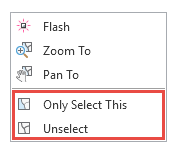
- To refine the selection, right-click a feature in the tree view, and click Unselect
- Confirm the Cluster Tolerance value.
The tolerance value specifies the distance within which segments and vertices are determined to be coincident. By default, a minimum cluster tolerance is automatically calculated based on the selected features. For most use cases, the automatic setting is the best practice. To change it, click the box and type a new value in the same units as your data.
Note:
If the line features are COGO-enabled, the COGO attributes of lines that are split are recalculated. Any null COGO attributes remain as null values on the split lines. Otherwise, the distance attributes are used to calculated proportioned values for the split lines, and the circular arc directions are also recalculated.
Straight lines Circular arcs - Direction is preserved.
- Distance is recalculated.
- Direction is recalculated.
- Radius is preserved.
- ArcLength is recalculated.
- Click Planarize.