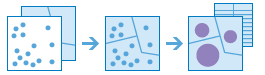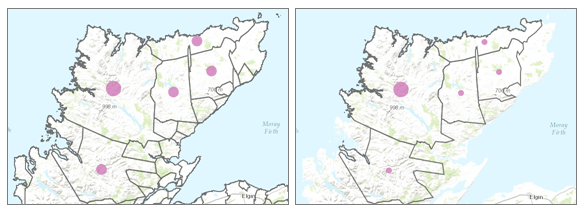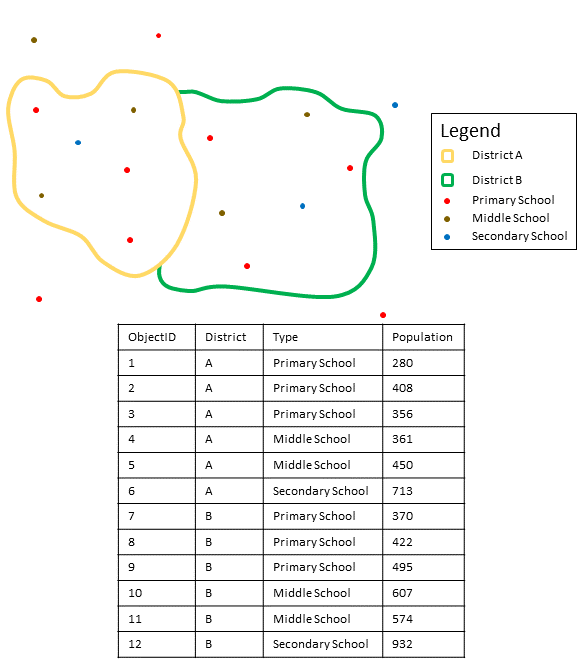| Label | Explanation | Data Type |
Input Points | The point features that will be aggregated into the polygons in the polygon layer. | Feature Set |
Aggregating Polygons | The polygon features (areas) into which the input points will be aggregated. | Feature Set |
Output Name | The name of the output layer to create on your portal. | String |
Keep boundaries with no points (Optional) | Specifies whether the polygons that have no points within them should be returned in the output.
| Boolean |
Summary Fields
(Optional) | A list of field names and statistical summary type that you wish to calculate for all points within each polygon. The count of points within each polygon is always returned. The following statistic types are supported:
| Value Table |
Group By Field
(Optional) | A field name in the pointLayer. Points that have the same value for the group by field will have their own counts and summary field statistics. You can create statistical groups using an attribute in the analysis layer. For example, if you are aggregating crimes to neighborhood boundaries, you may have a Crime_type attribute with five different crime types. Each unique crime type forms a group, and the statistics you choose will be calculated for each unique value of Crime_type. When you choose a grouping attribute, two results are created: the result layer and a related table containing the statistics. | Field |
Add minority and majority attributes
(Optional) | This Boolean parameter is applicable only when a Group By Field is specified. If checked, the minority (least dominant) or the majority (most dominant) attribute values for each group field within each boundary are calculated. Two new fields are added to the output layer prefixed with Majority_ and Minority_.
| Boolean |
Add percentage
(Optional) | This Boolean parameter is applicable only when a Group By Field is specified. If checked, the percentage count of points for each unique Group By Field value is calculated. A new field is added to the output group summary table containing the percentages of each attribute value within each group. If Add minority and majority attributes is true, two additional fields are added to the output containing the percentages of the minority and majority attribute values within each group.
| Boolean |
Derived Output
| Label | Explanation | Data Type |
| Output Layer | The output layer. | Feature Set |
| Output Group Layer | The output table that summarizes the groups from the Group By Field. | Record Set |