| Label | Explanation | Data Type |
Input Point Features | The input point features you want to interpolate. | Feature Set |
Interpolate Field | The field containing the data values you want to interpolate. The field must be numeric. | Field |
Output Name | The name of the output raster service. The default name is based on the tool name and the input layer name. If the layer name already exists, you will be prompted to provide another name. | String |
Optimize For (Optional) | Choose your preference for speed versus accuracy. More accurate predictions will take longer to calculate.
| String |
Transform Data to Normal Distribution (Optional) | Choose whether to transform your data to a normal distribution before performing analysis. If your data values do not appear to be normally distributed (bell-shaped), it is recommended to perform a transformation.
| Boolean |
Size of Local Models (Optional) | Choose the number of points in each of the local models. A larger value will make the interpolation more global and stable, but small-scale effects may be missed. Smaller values will make the interpolation more local, so small-scale effects are more likely to be captured, but the interpolation may be unstable. | Long |
Number of Neighbors (Optional) | The number of neighbors to use when calculating the prediction at a particular cell. | Long |
Output Cell Size (Optional) | Set the cell size and units of the output raster. If a prediction error raster is created, it will also use this cell size. The units can be Kilometers, Meters, Miles, or Feet. The default units are Meters. | Linear Unit |
Output Prediction Error (Optional) | Choose whether to output a raster of standard errors of the interpolated predictions. Standard errors are useful because they provide information about the reliability of the predicted values. A simple rule of thumb is that the true value will fall within two standard errors of the predicted value 95 percent of the time. For example, suppose a new location gets a predicted value of 50 with a standard error of 5. This means that this task's best guess is that the true value at that location is 50, but it reasonably could be as low as 40 or as high as 60. To calculate this range of reasonable values, multiply the standard error by 2, add this value to the predicted value to get the upper end of the range, and subtract it from the predicted value to get the lower end of the range. If a raster of standard errors for the interpolated predictions is requested, it will have the same name as the Result layer name but with Errors appended.
| Boolean |
Derived Output
| Label | Explanation | Data Type |
| Output Raster | The output raster. | Raster Layer |
| Output Error Raster | The output prediction error raster. | Raster Layer |
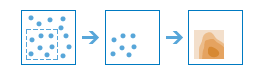
 portal that has an
portal that has an