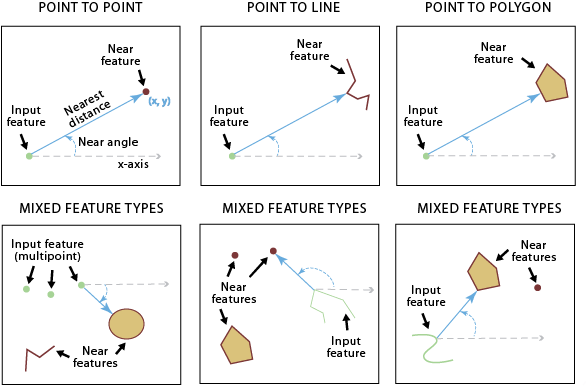| Label | Explanation | Data Type |
Input Features
| The input features, which can be point, polyline, polygon, or multipoint type. | Feature Layer |
Near Features | One or more feature layers or feature classes containing near feature candidates. The near features can be point, polyline, polygon, or multipoint. If multiple layers or feature classes are specified, the NEAR_FC field will be added to the input table and will store the paths of the source feature class containing the nearest feature found. The same feature class or layer can be used as both input features and near features. | Feature Layer |
Search Radius (Optional) | The radius that will be used to search for near features. If no value is specified, all near features will be considered. If a distance but no unit or unknown is specified, the units of the coordinate system of the input features will be used. If the Geodesic option is used for the Method parameter, use a linear unit such as kilometers or miles. | Linear Unit |
Location (Optional) |
Specifies whether x- and y-coordinates of the closest location of the near feature will be written to the NEAR_X and NEAR_Y fields.
| Boolean |
Angle (Optional) | Specifies whether the near angle will be calculated and written to the NEAR_ANGLE field in the output table. A near angle measures direction of the line connecting an input feature to its nearest feature at their closest location. When the Planar method is used for the Method parameter, the angle will be within the range of -180° to 180°, with 0° to the east, 90° to the north, 180° (or -180°) to the west, and -90° to the south. When the Geodesic method is used, the angle will be within the range of -180° to 180°, with 0° to the north, 90° to the east, 180° (or -180°) to the south, and -90° to the west.
| Boolean |
Method
(Optional) | Specifies whether a shortest path on a spheroid (geodesic) or a flat earth (planar) distance method will be used. It is recommended that you use the Geodesic method for data stored in a coordinate system that is not appropriate for distance measurements (for example, Web Mercator or any geographic coordinate system) and for a dataset that spans a large geographic area.
| String |
Field Names (Optional) | The names of the attribute fields that will be added during processing. If this parameter is not used or any fields that will be added are excluded from this parameter, the default field names will be used. By default, NEAR_FID and NEAR_DIST fields will be added, NEAR_X and NEAR_Y fields will be added when the Location parameter is checked, the NEAR_ANGLE field will be added when the Angle parameter is checked, and the NEAR_FC field will be added when multiple inputs are used. | Value Table |
Distance Unit
(Optional) | Specifies the unit of measurement for the NEAR_DIST filed. When no unit of measurement is specified, the values in the NEAR_DIST field will be in the linear unit of the input feature's coordinate system. If the input is in a geographic coordinate system and the geodesic method is used, the units of the NEAR_DIST field will be meters.
| String |
Derived Output
| Label | Explanation | Data Type |
| Updated Input Features | The updated input features. | Feature Layer |