Доступно с лицензией Maritime Charting.
You can create, modify, or delete structure-equipment relationships in the Relationship Manager pane. You can also append candidate equipment to an existing structure-equipment relationship.
Create a relationship
To create a structure-equipment relationship in the Relationship Manager pane, complete the following steps:
- Start ArcGIS Pro.
- Open a new or an existing project.
- If necessary, add maritime data to the Contents pane.
The Maritime tab appears.
- On the Maritime tab, in the S-57 Editing group, click the Relationship Manager button
 .
. - Select the features on the map that you want to relate to.
Подсказка:
When selecting features to participate in a relationship, you must select only one structure feature, and a minimum of one equipment feature. If the features that will participate in the relationship are all points, they must be in the same x,y location. Relationships constructed from points, lines, and polygons must intersect.
- Click the Add button
 on the Structures node.
on the Structures node.A new structure-equipment relationship appears under the Structures node in the Relationship Manager pane.
Append candidate equipment
You can also append candidate equipment to an existing structure-equipment relationship.
- In the Relationship Manager pane, choose the relationship you want to update.
- In the View Relationships By section, click Selection.
- Click the Refresh button
 .
.The relationship appears under the Structures node.
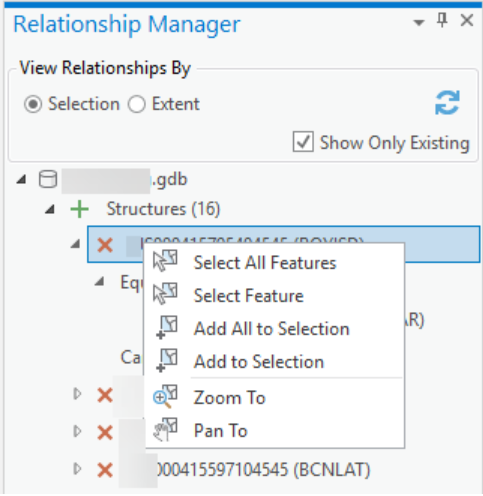
- Expand the relationship and click the Add button
 next to the Candidate Equipment node to add a candidate equipment feature to the relationship.
next to the Candidate Equipment node to add a candidate equipment feature to the relationship.A candidate equipment feature is added to the relationship under the Equipment node in the Relationship Manager pane.