Доступно с лицензией Maritime Charting.
The Maritime Attributes tab allows you to review and edit simple or complex feature attributes while following rules defined in the Feature Catalogue. The Maritime Attributes tab appears in the Attributes pane when an S-100 feature is selected.
Before creating features, user and agency identification must be defined in the EditingProperties table, and the Display Scale must be set on the Maritime ribbon.
Activate Maritime Attributes
The following steps allow you to edit features using the maritime attributes:
- On the Maritime tab in the Selection group, click Attributes.
The Attributes pane appears.
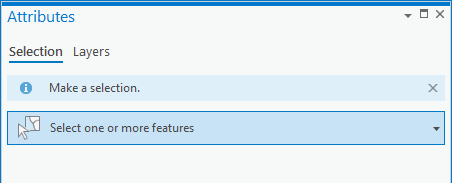
- In the Selection section, click the Select one or more features drop-down arrow to select the features you want to edit, then expand the selection.
If you select S-100 features, the Maritime Attributes tab appears in the Attributes pane.
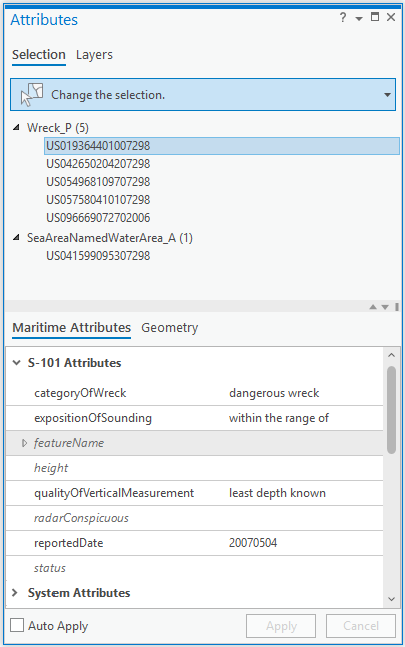
Примечание:
You can choose non-S-100 attributes from the System Attributes section.
- Interpret the attribute fields as following:
- Regular text—Contains a value.
- Italics—Empty attributes.
- Shaded rows—A complex attribute that can be expanded to show the full attribute aggregation.
- Optionally check the Auto Apply check box:
- Checked—Applies edits automatically.
- Unchecked—Applies edits when you click Apply. This is the default.
Modify attribute multiplicity
S-100 allows certain attributes to be repeated. The number of repetitions, or instances, that are allowed for an attribute are referred to as its multiplicity. The Maritime Attributes tab, provides tools that allow you to modify the instances of an attribute.
- In the Maritime Attributes tab, place the mouse pointer over a field name.
The ToolTip appears with the multiplicity of an attribute.
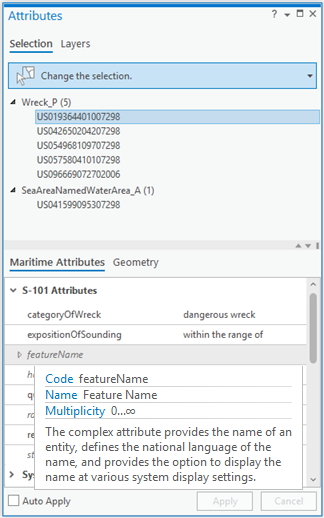
For example, in the previous image, the attribute featureName has a multiplicity that allows for 0, or an infinite number of instances.
- Click the Add Instance button
 to add an instance of the attribute.
to add an instance of the attribute.If you have selected a record that allows more than a single instance, the Add Instance button
 becomes active.
becomes active.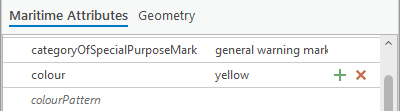
Примечание:
If you have selected a record that allows only one instance of the attribute, the Add Instance button
 is unavailable, and the ToolTip informs you that the allowed multiplicity is 1, meaning that no more than 1 value is allowed for that attribute.
is unavailable, and the ToolTip informs you that the allowed multiplicity is 1, meaning that no more than 1 value is allowed for that attribute. - Optionally, click the Delete Instance button
 to remove an instance of an attribute.
to remove an instance of an attribute.
Validation in Maritime Attributes
The Maritime Attributes tab provides a visual indication of the status of a feature's attributes in a variety of ways:
- Green—Required attributes that are valid
- Red—Invalid attributes
- Bold—Indicates that the attribute value has been modified since the last Apply was clicked
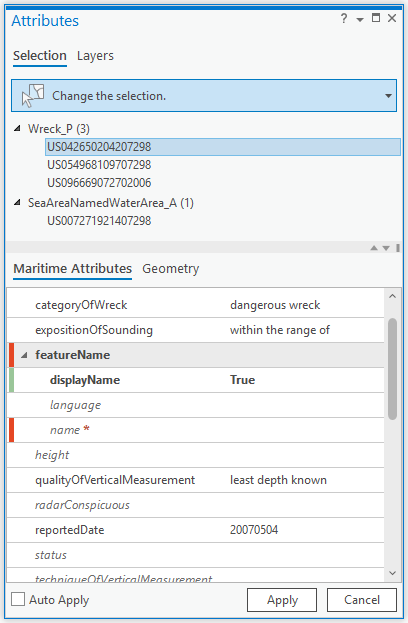
As presented in the previous image, displayName is True. In the featureName section, the asterisked name is required for the complex attribute to be valid.